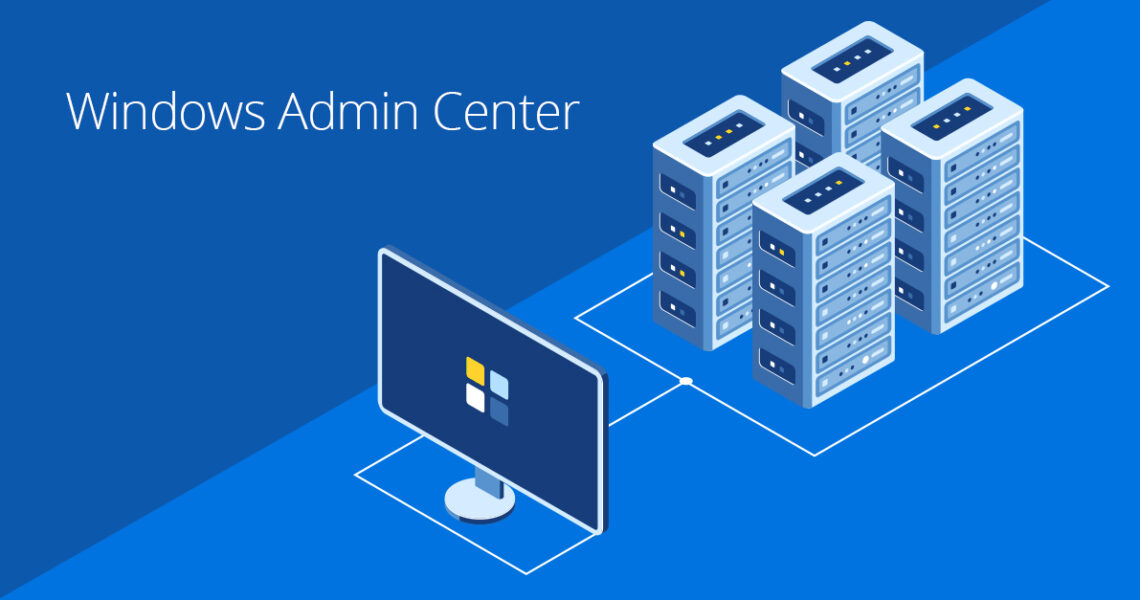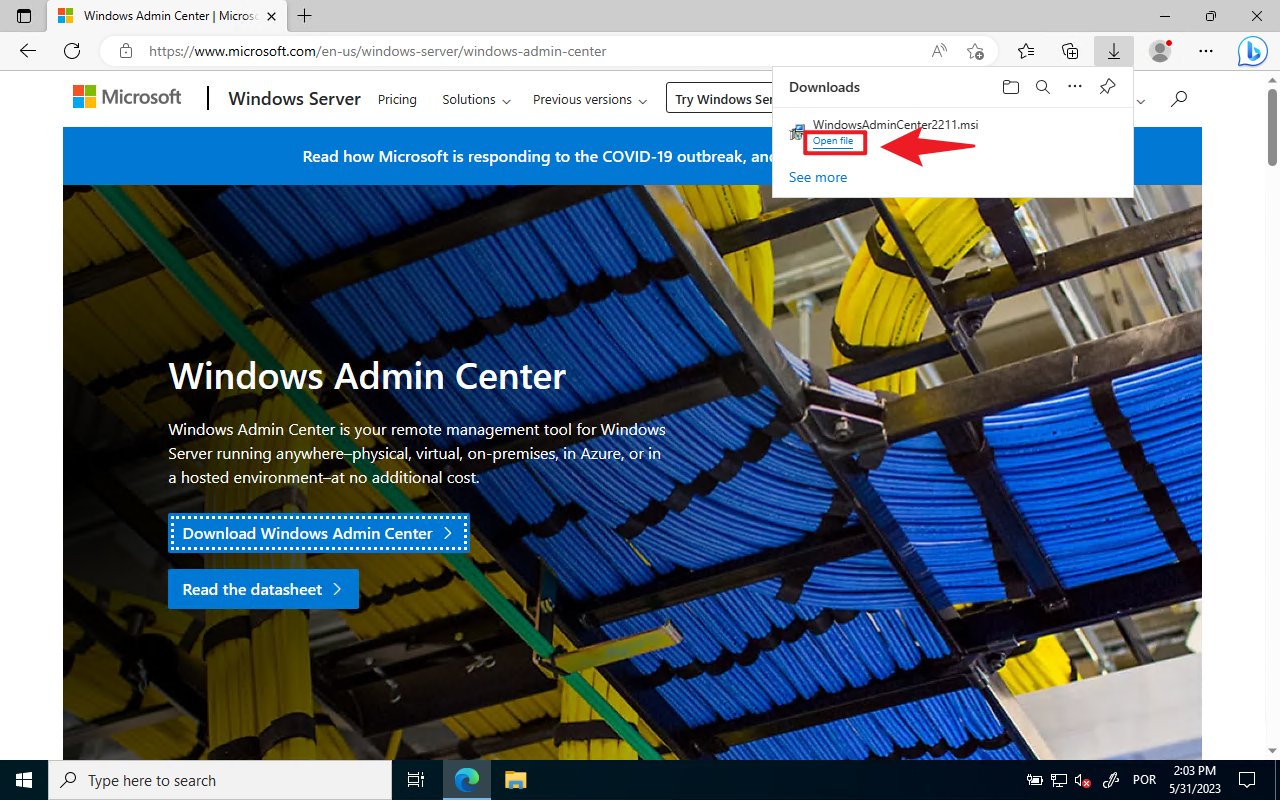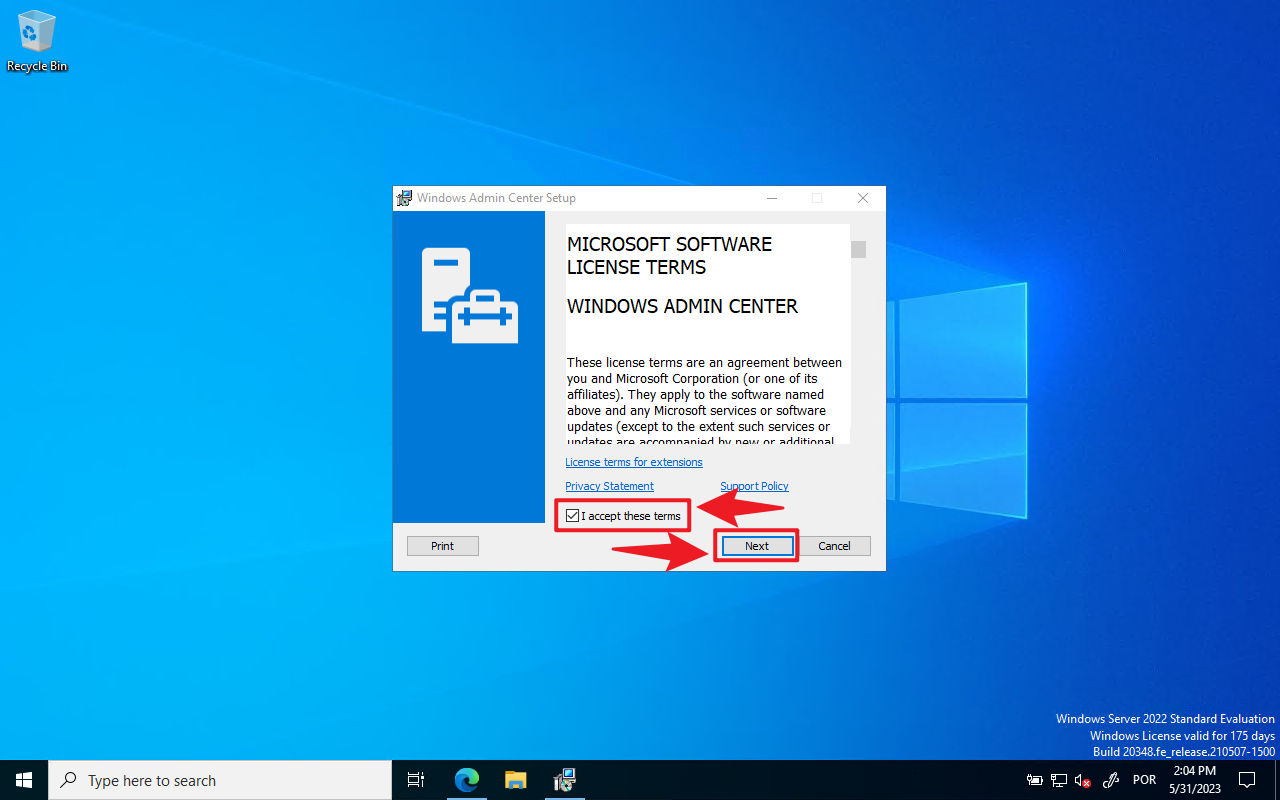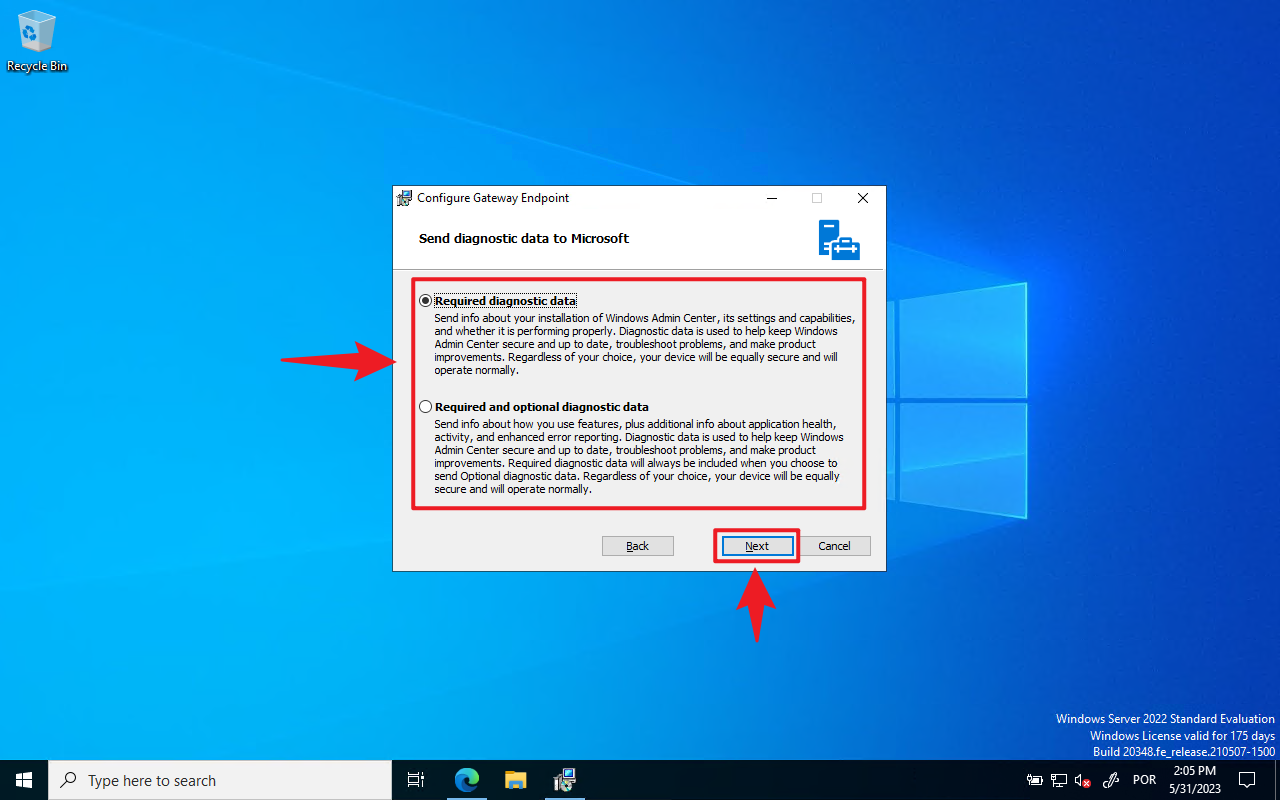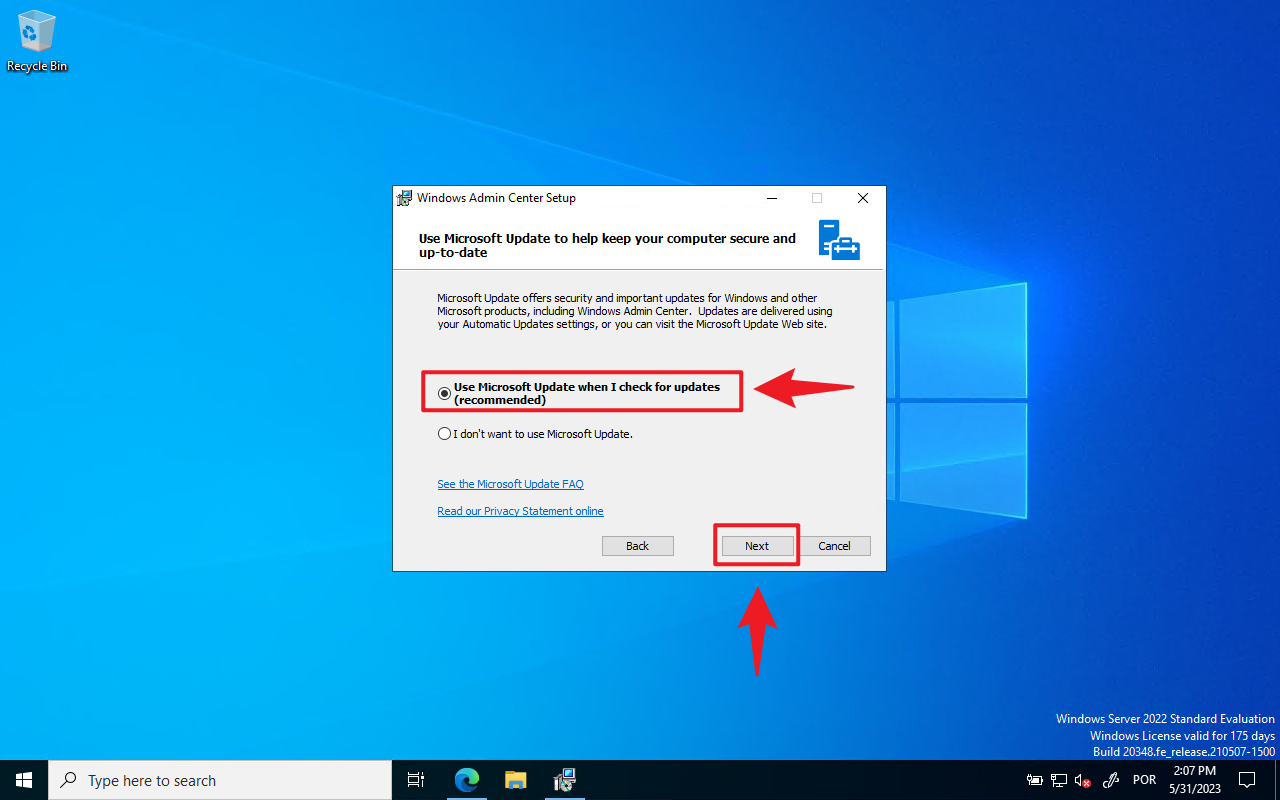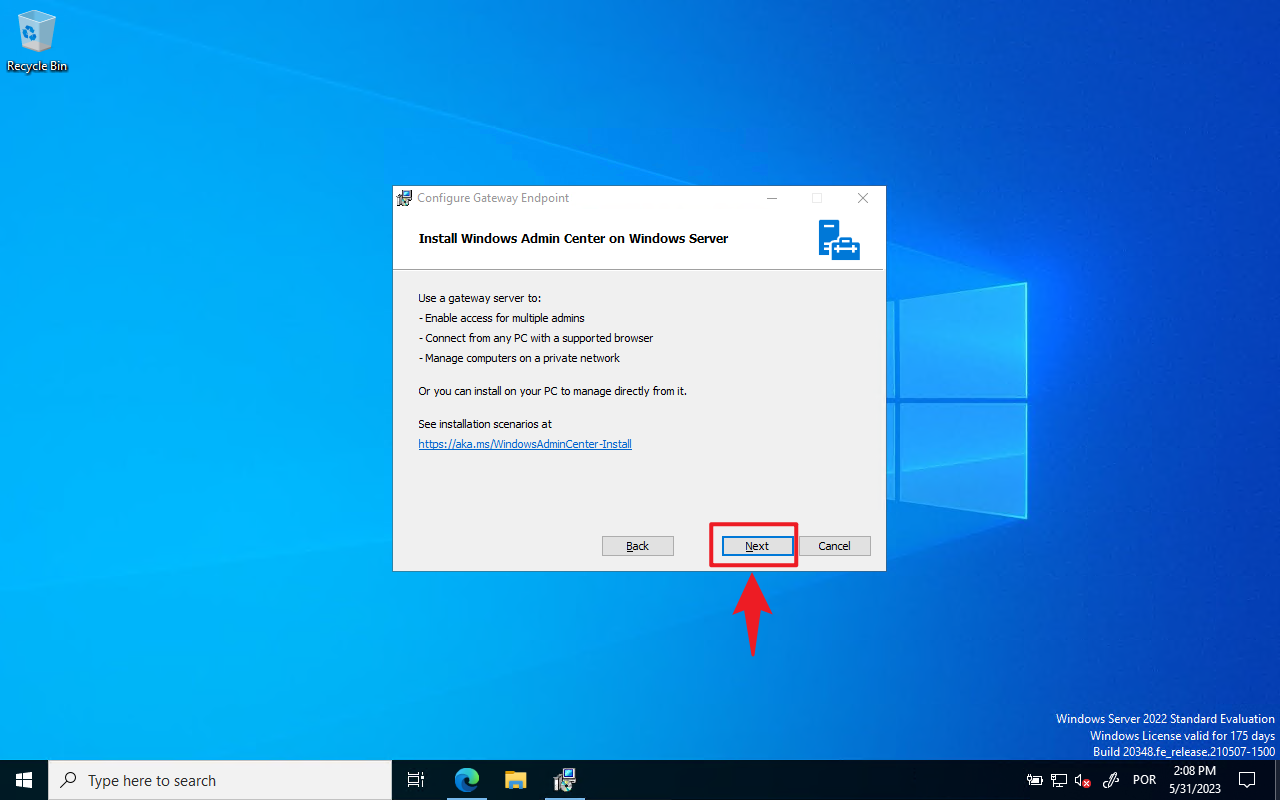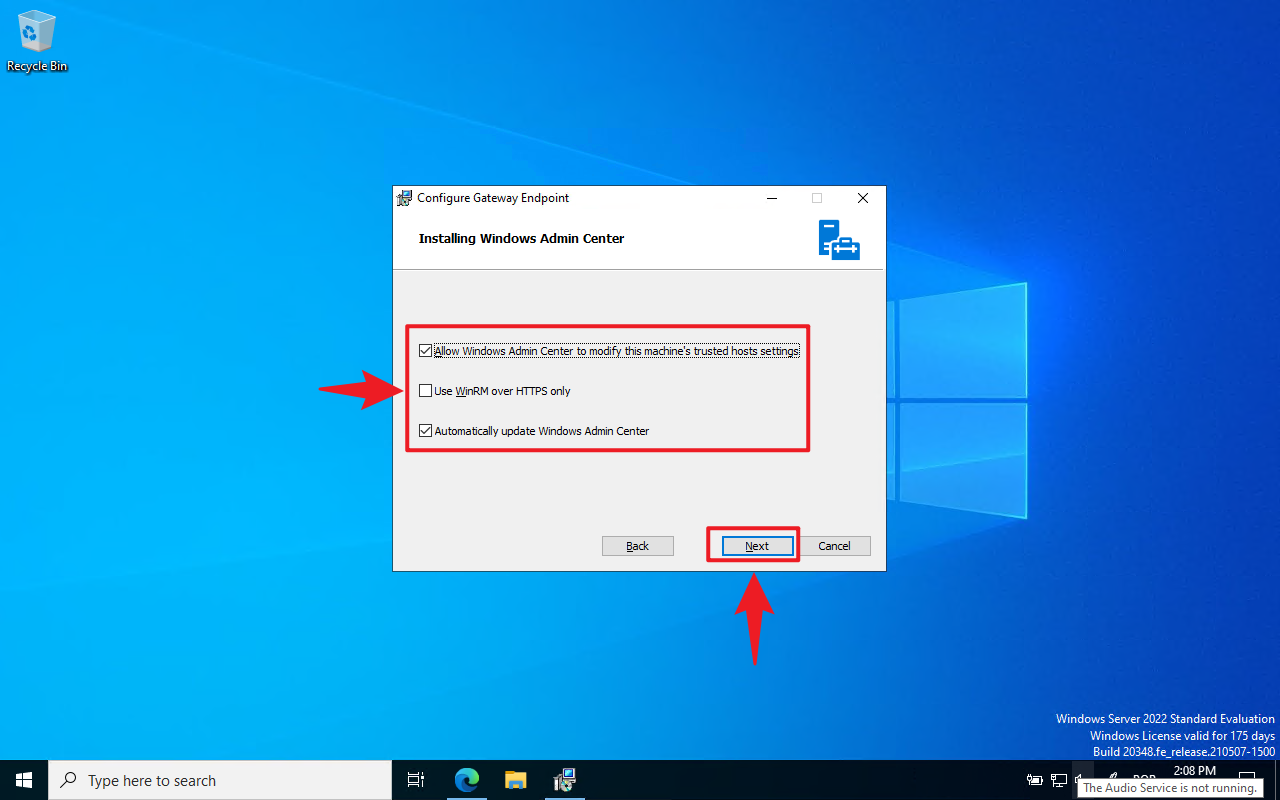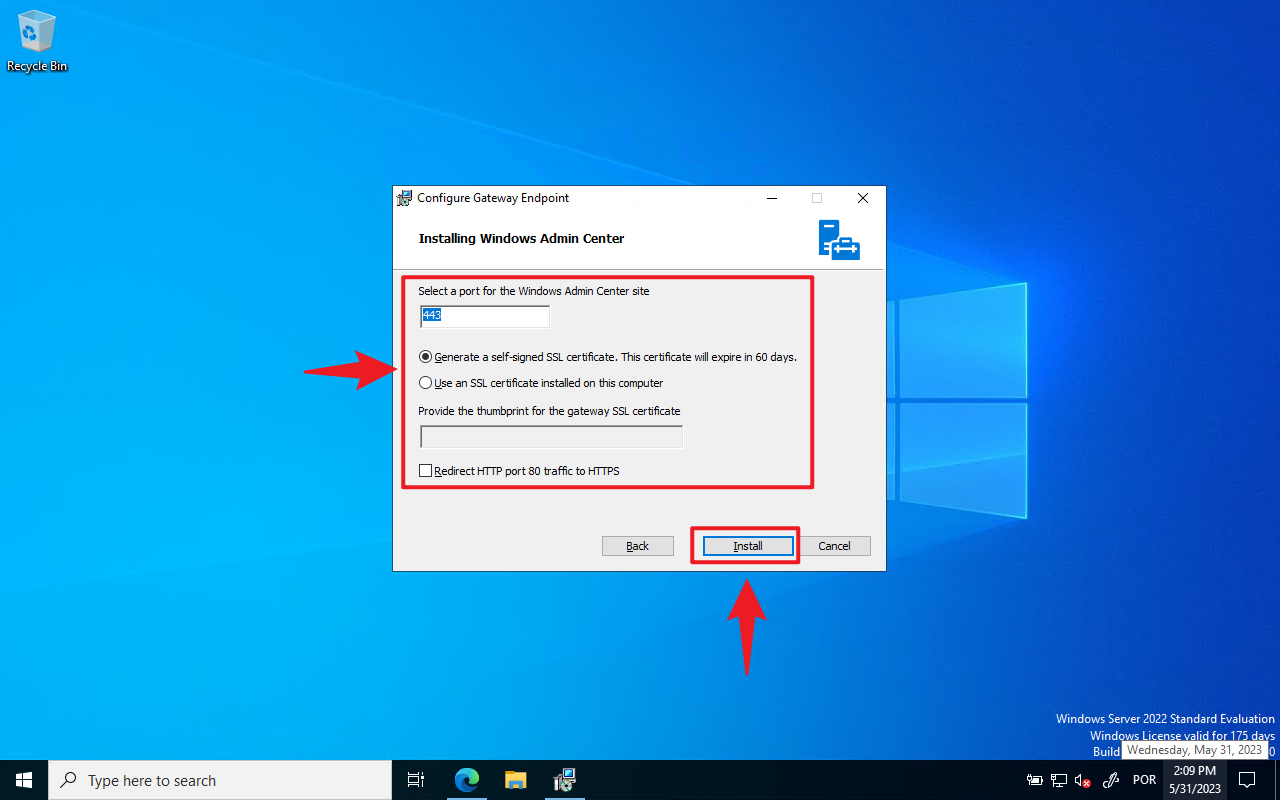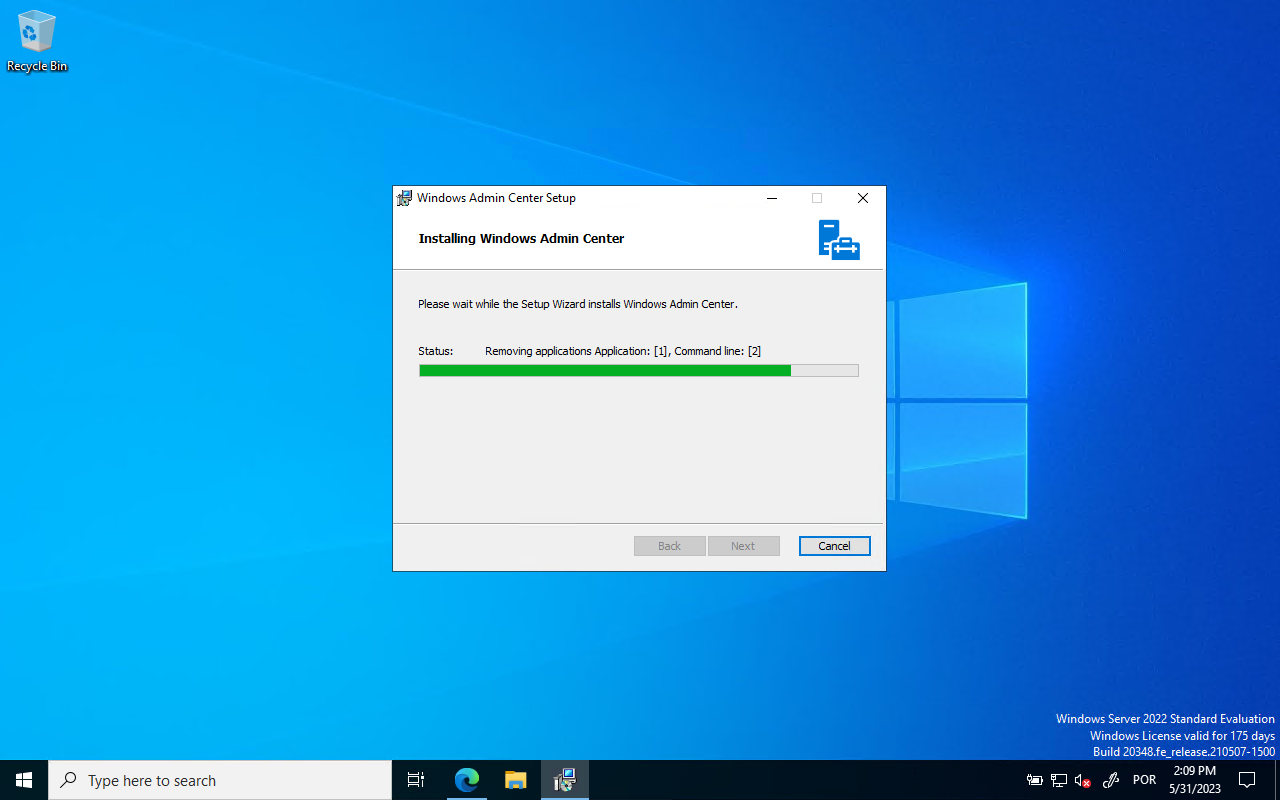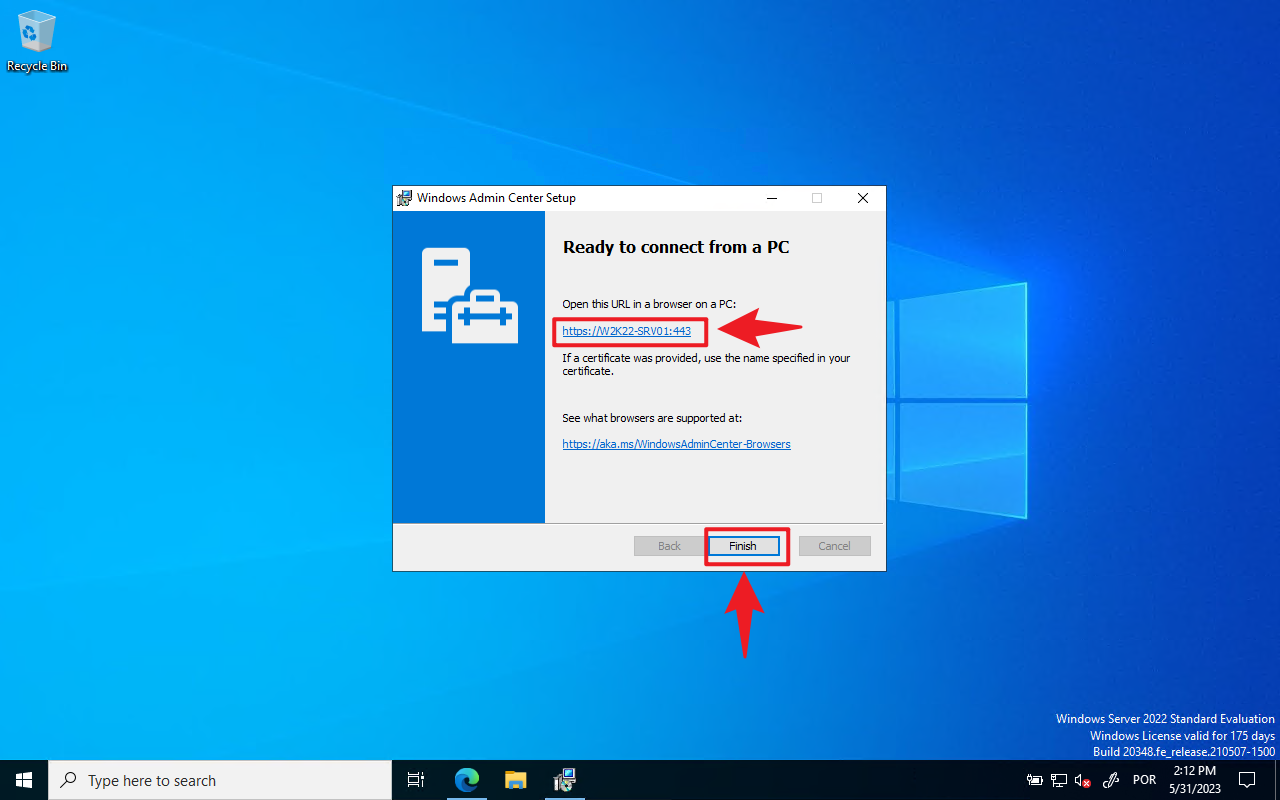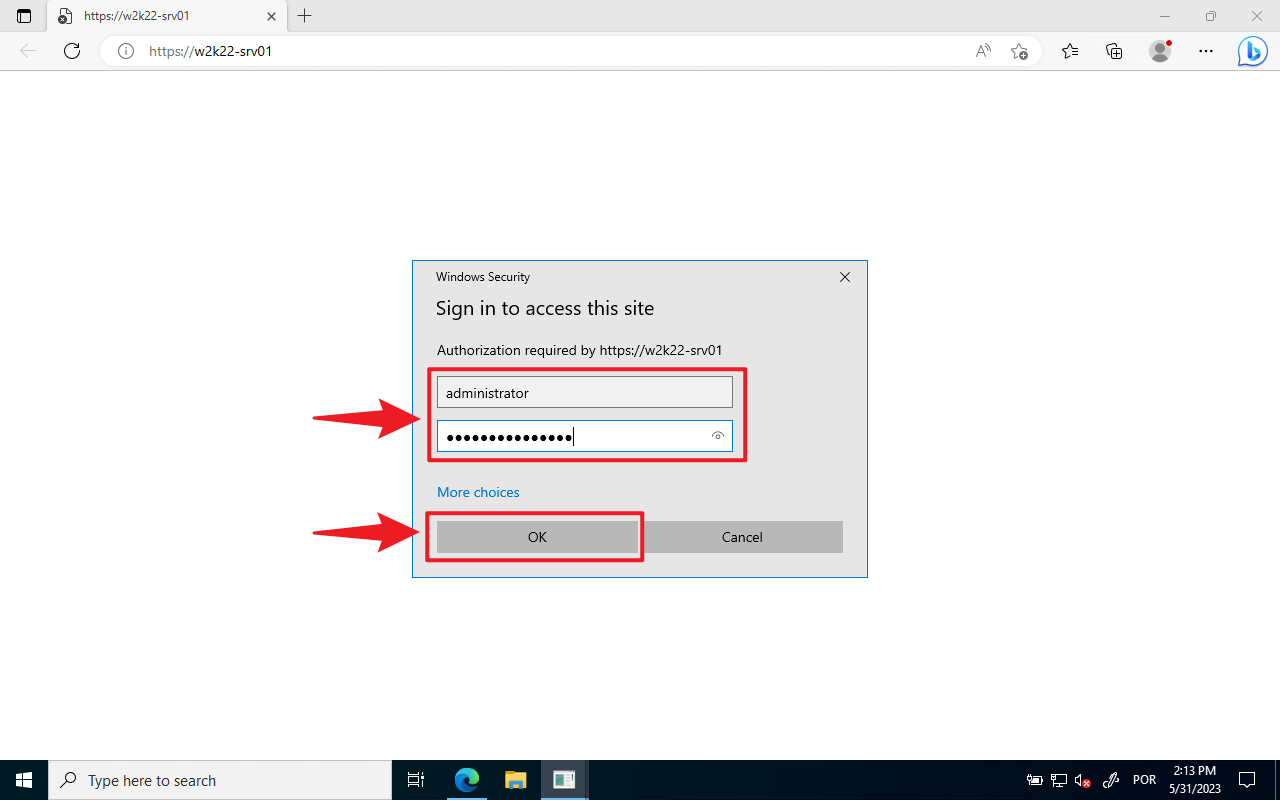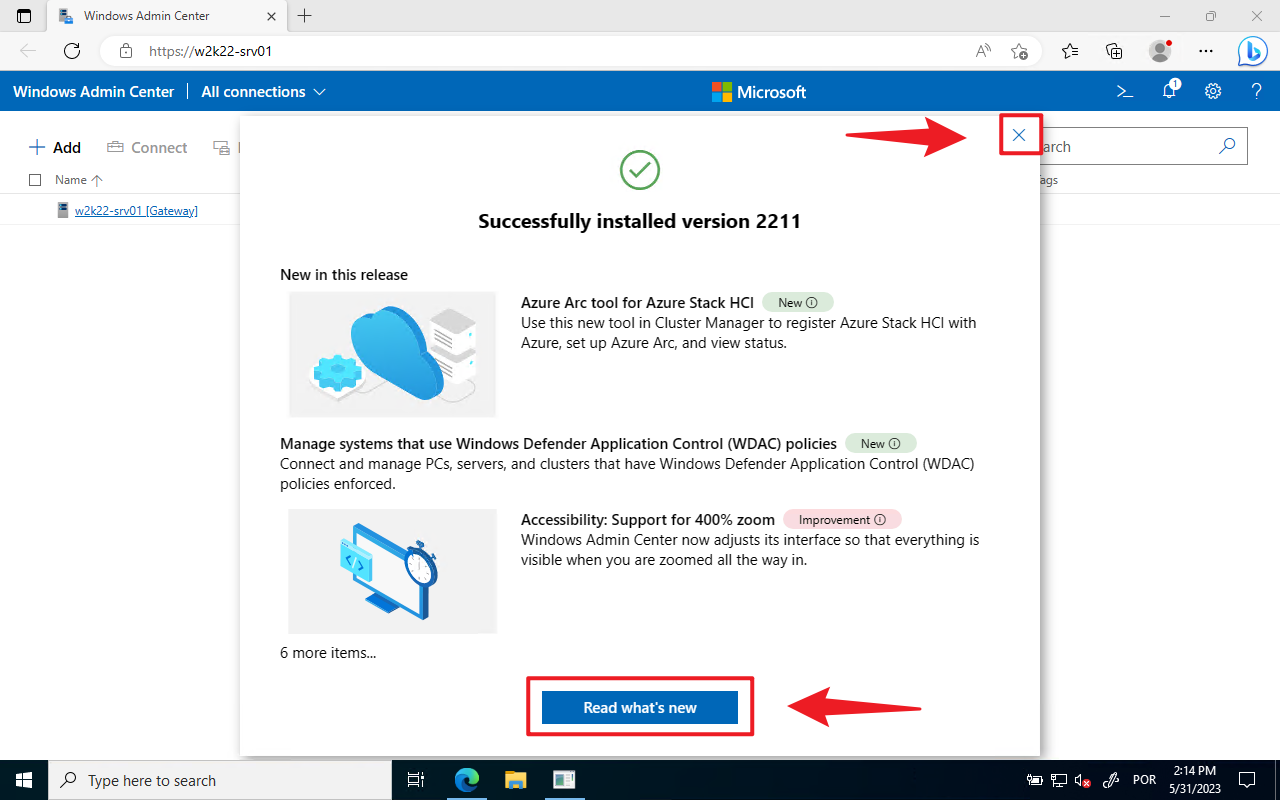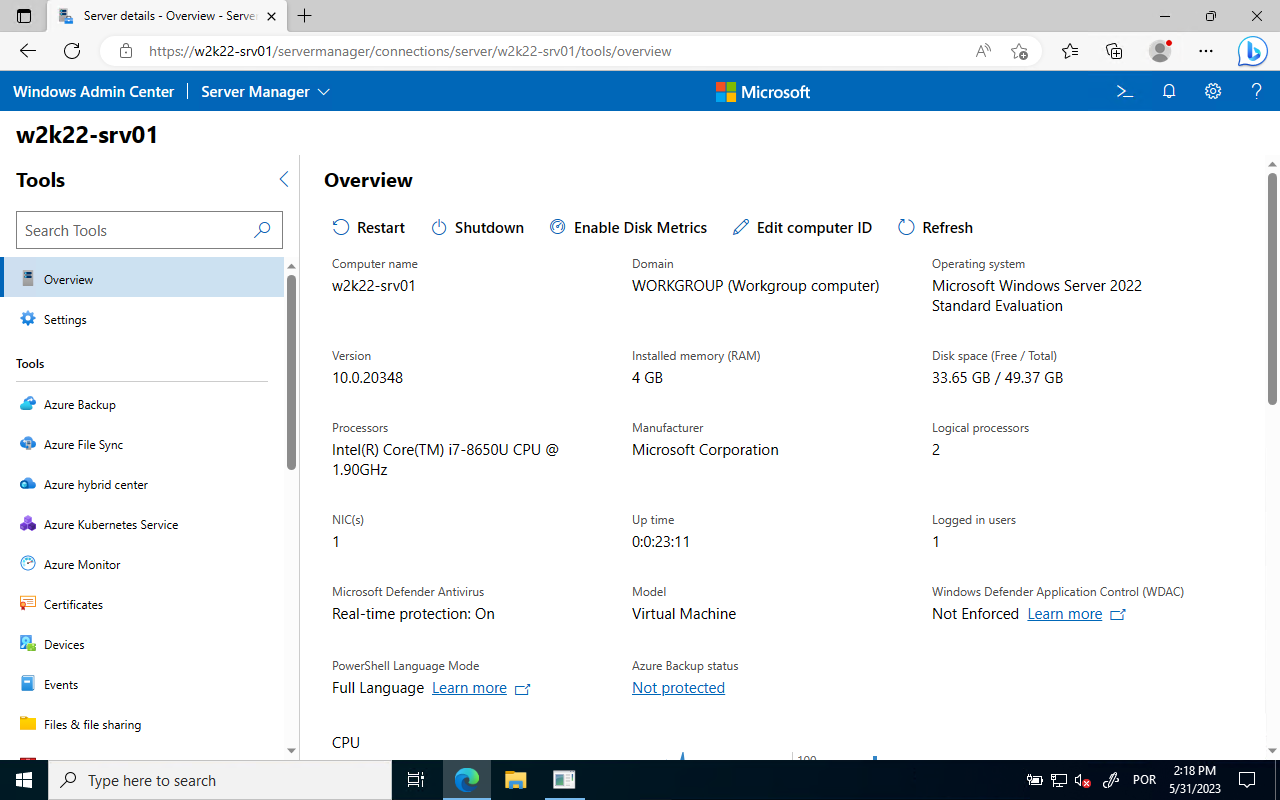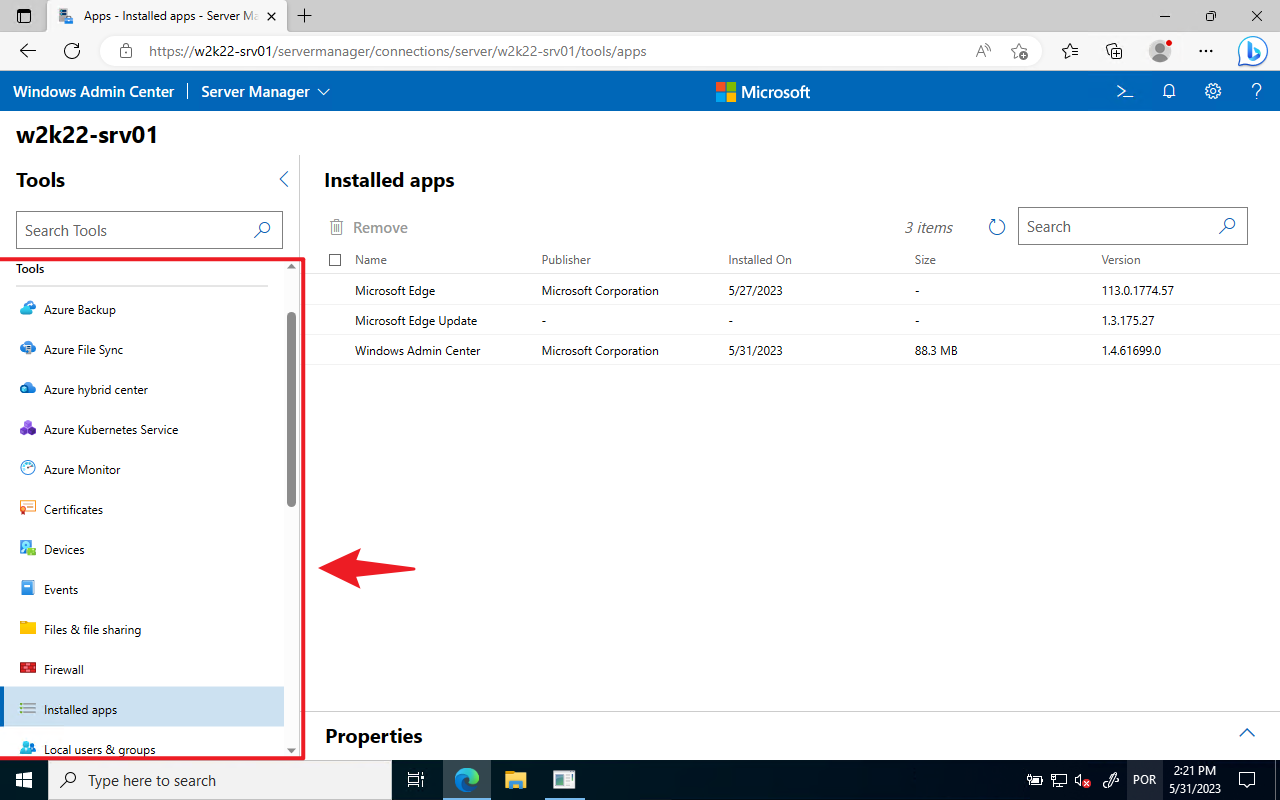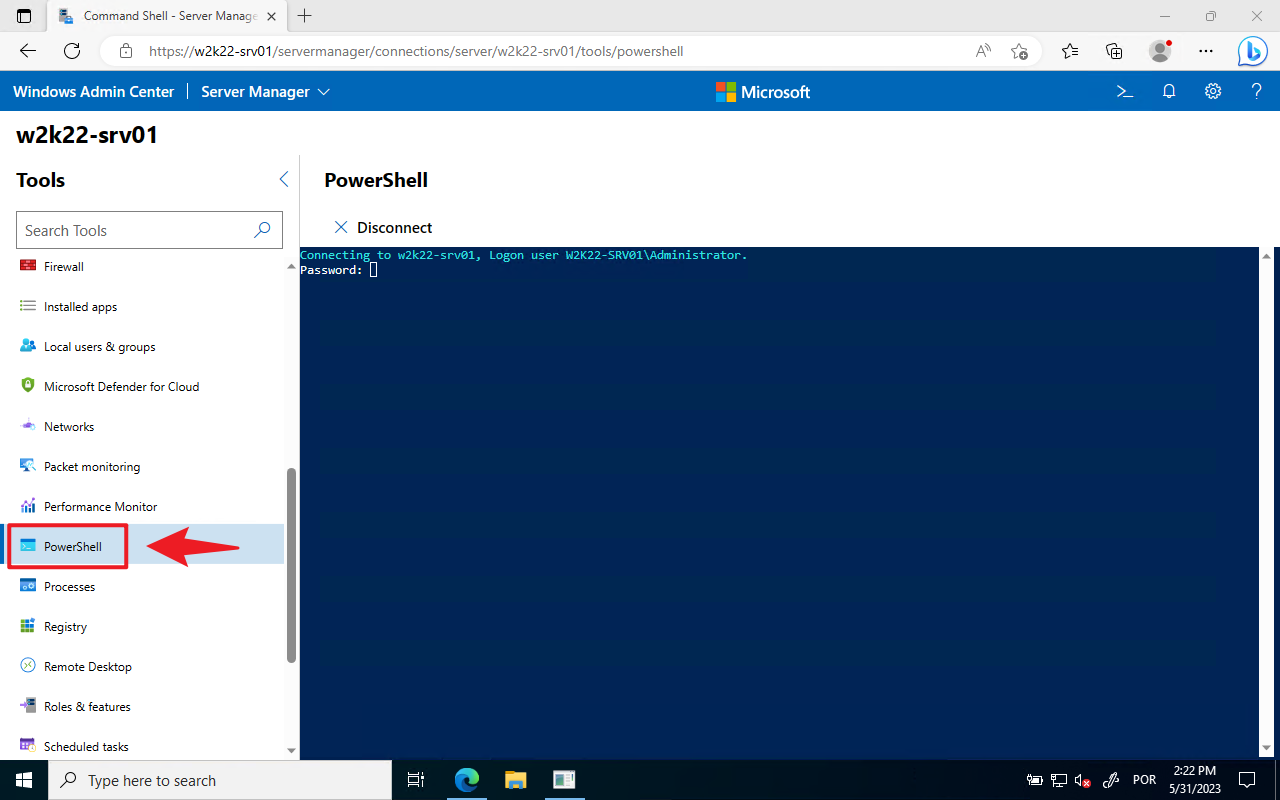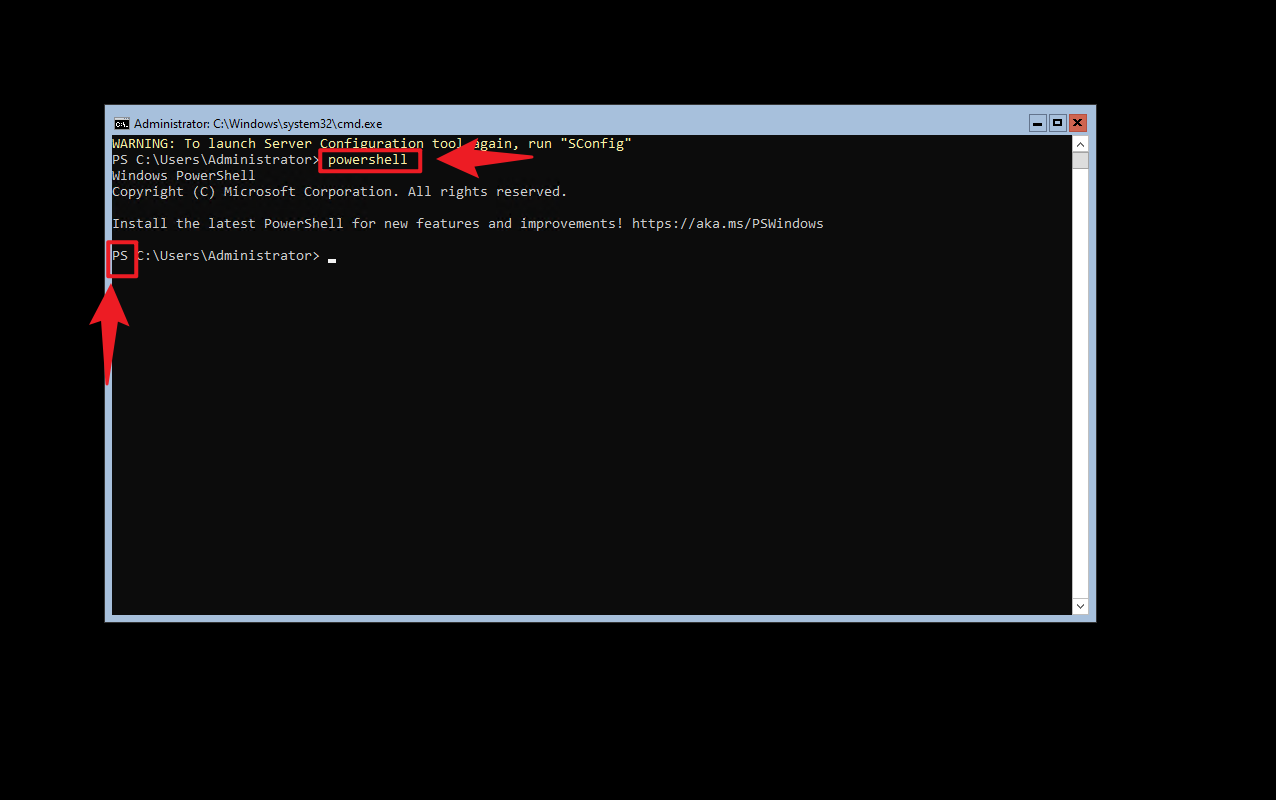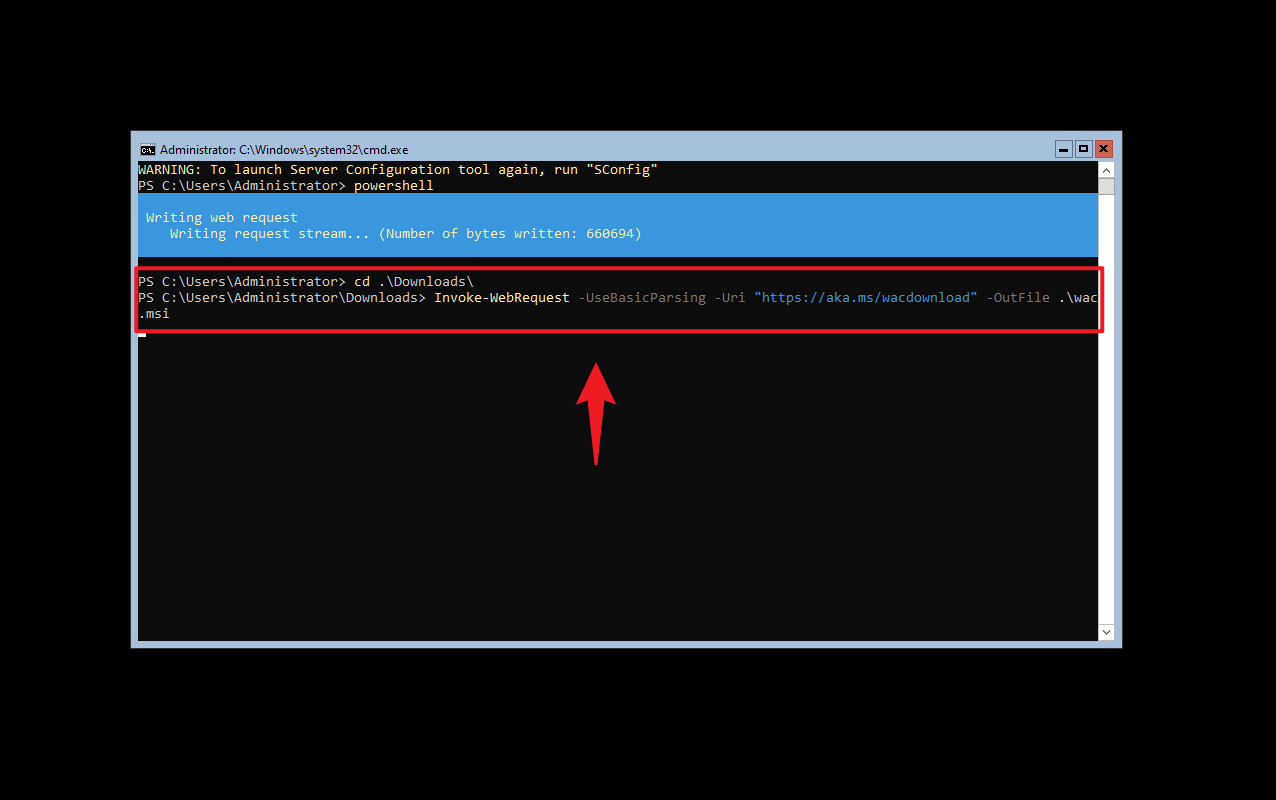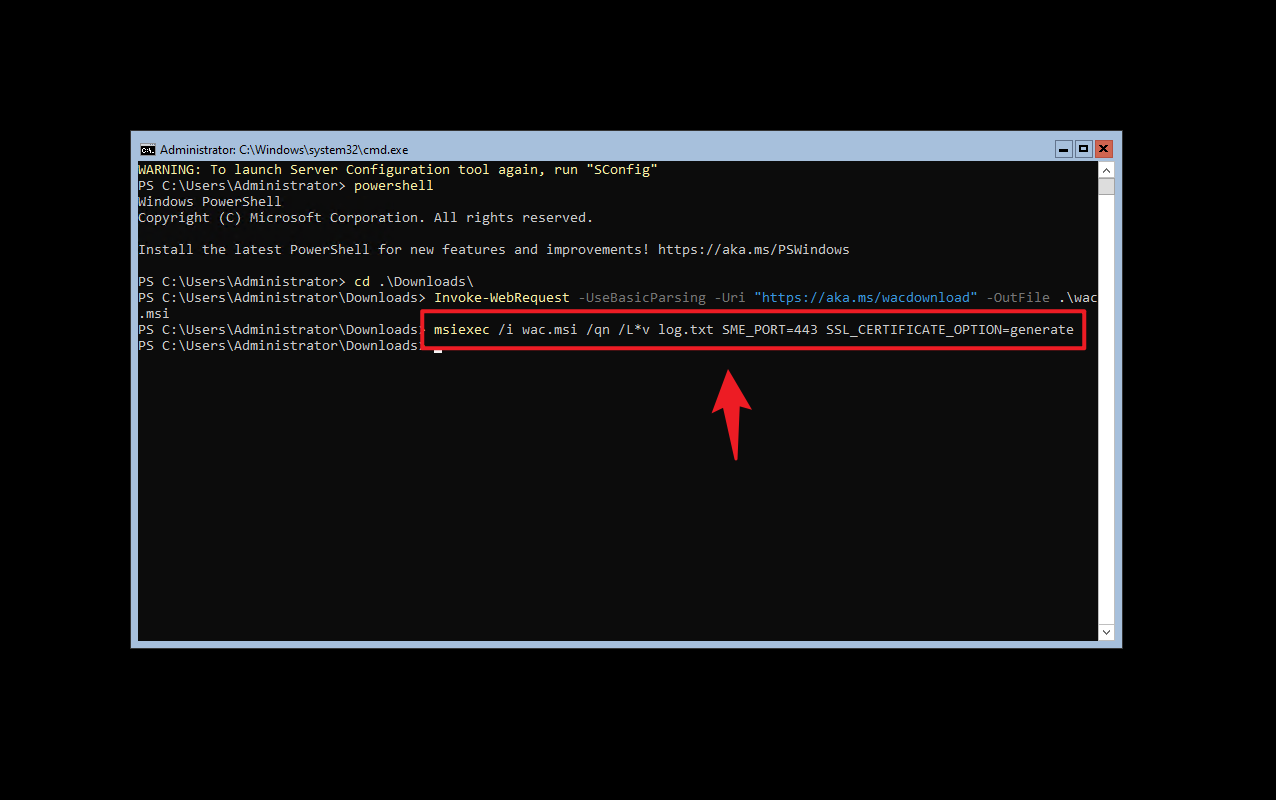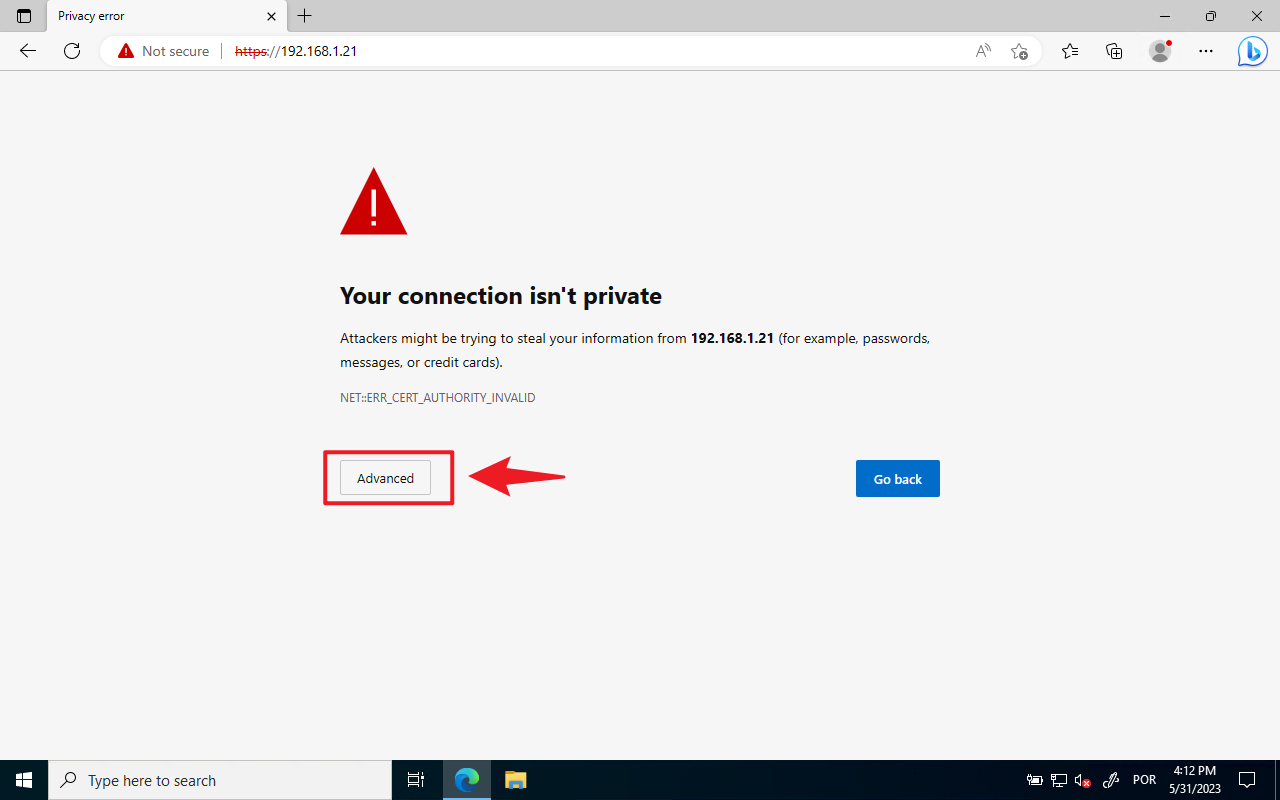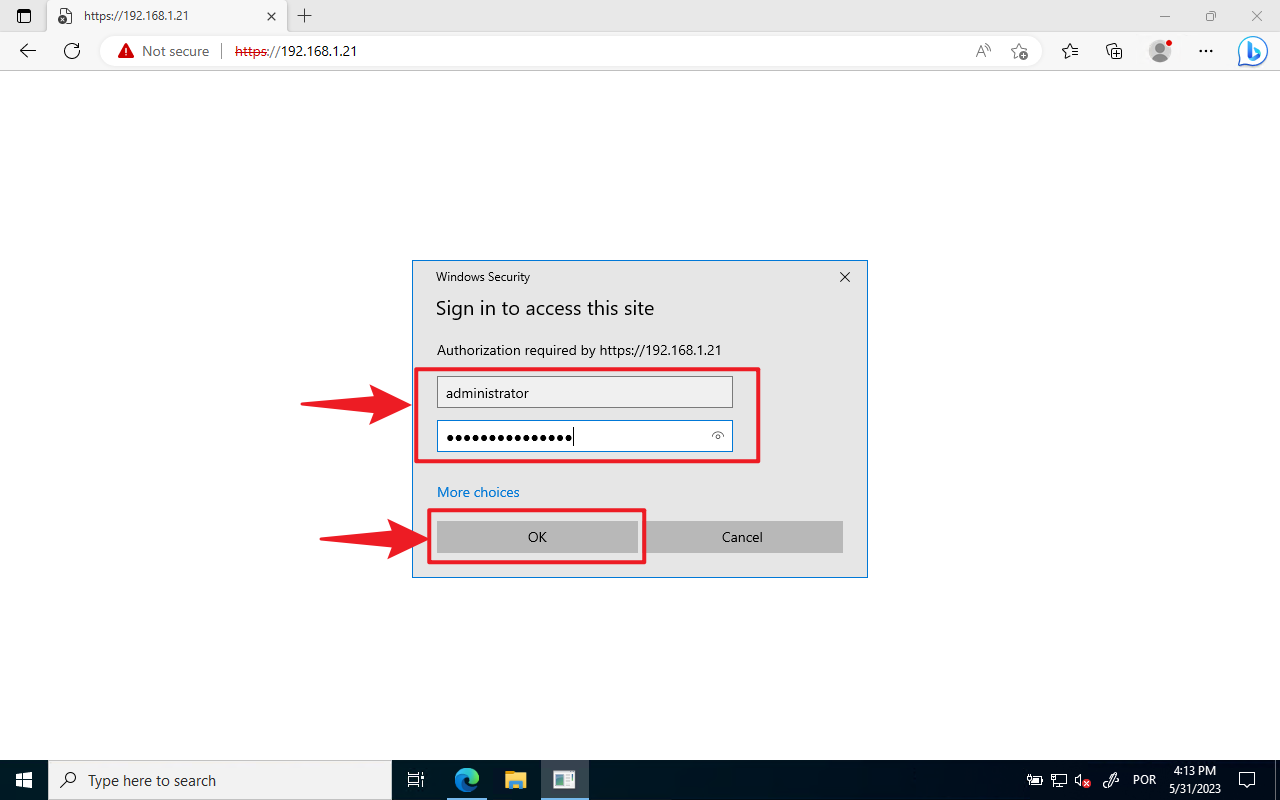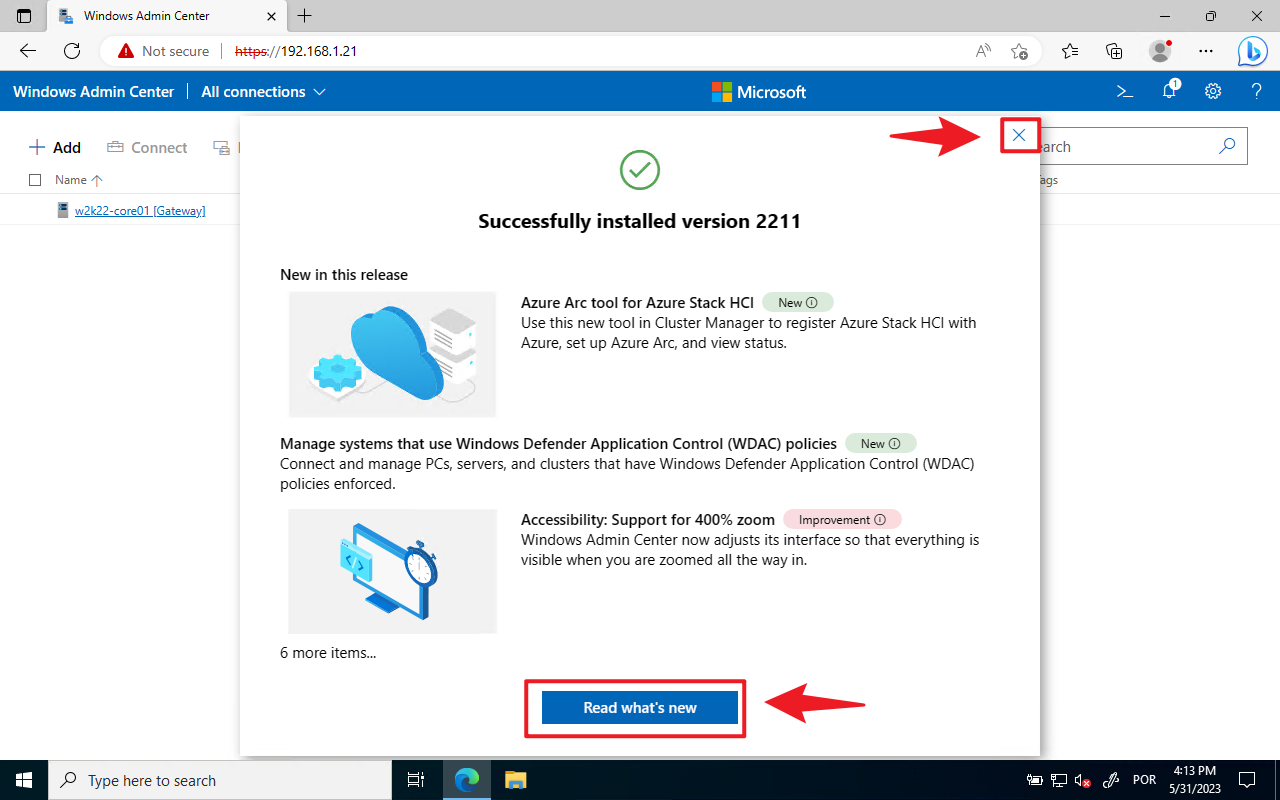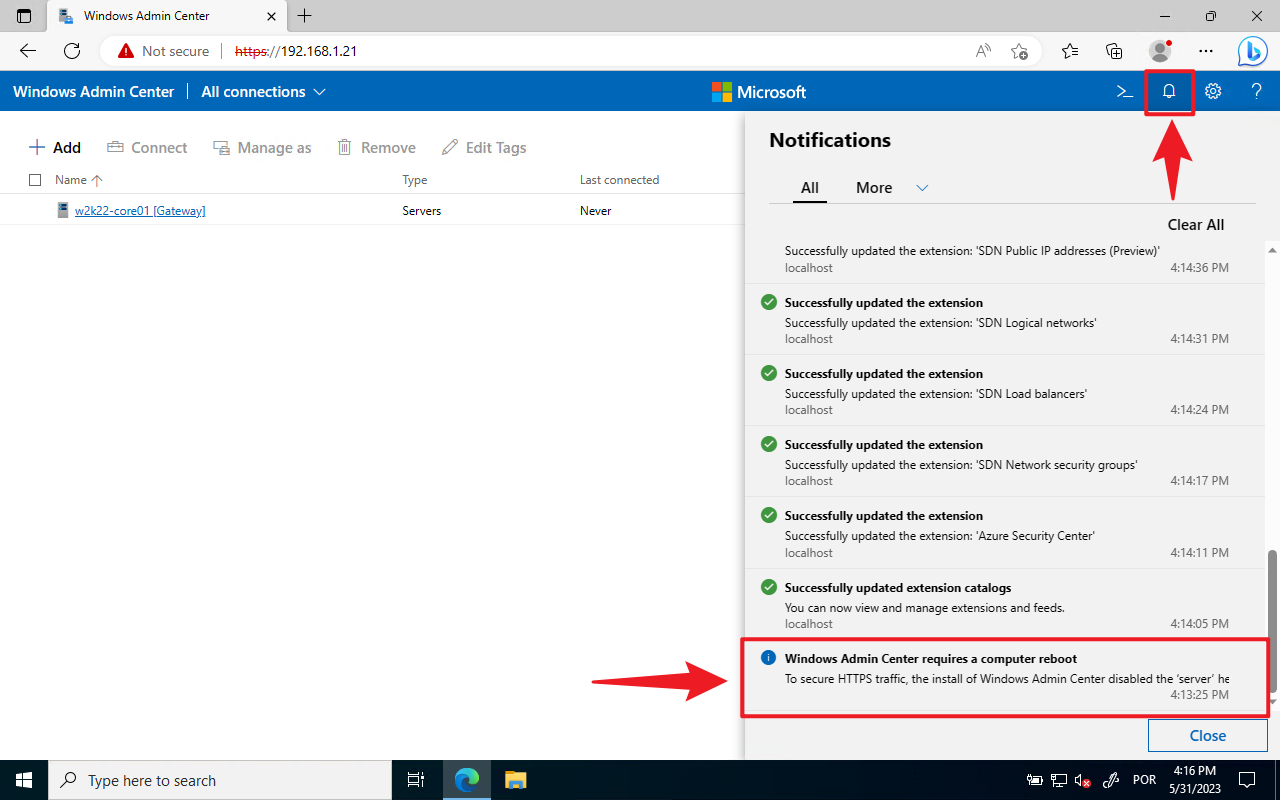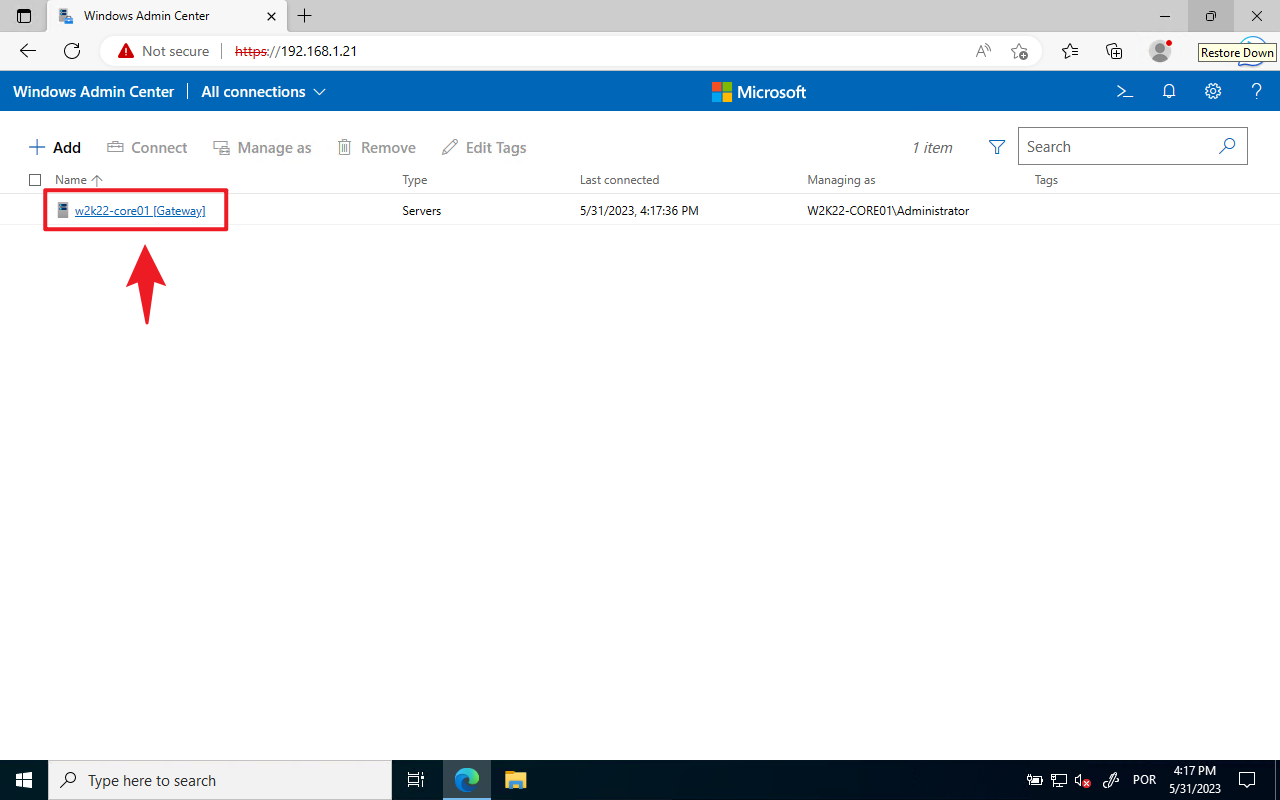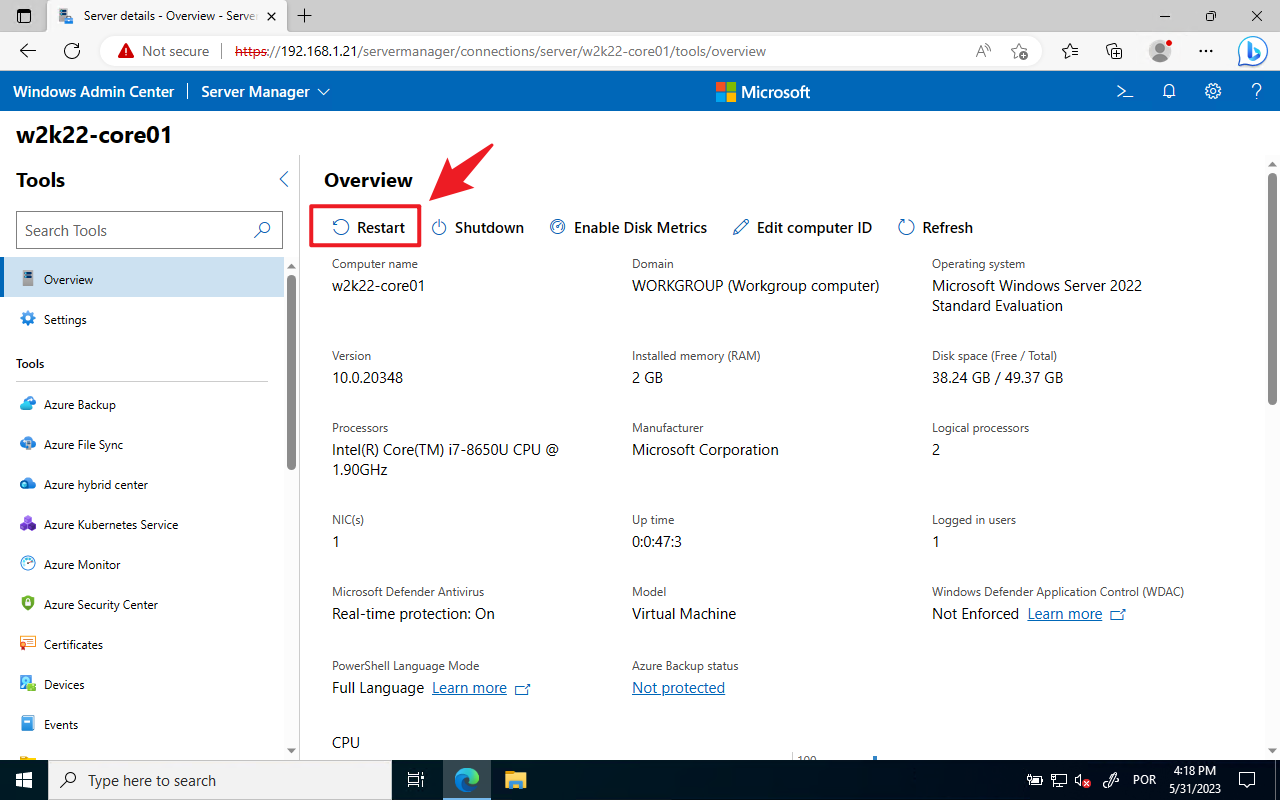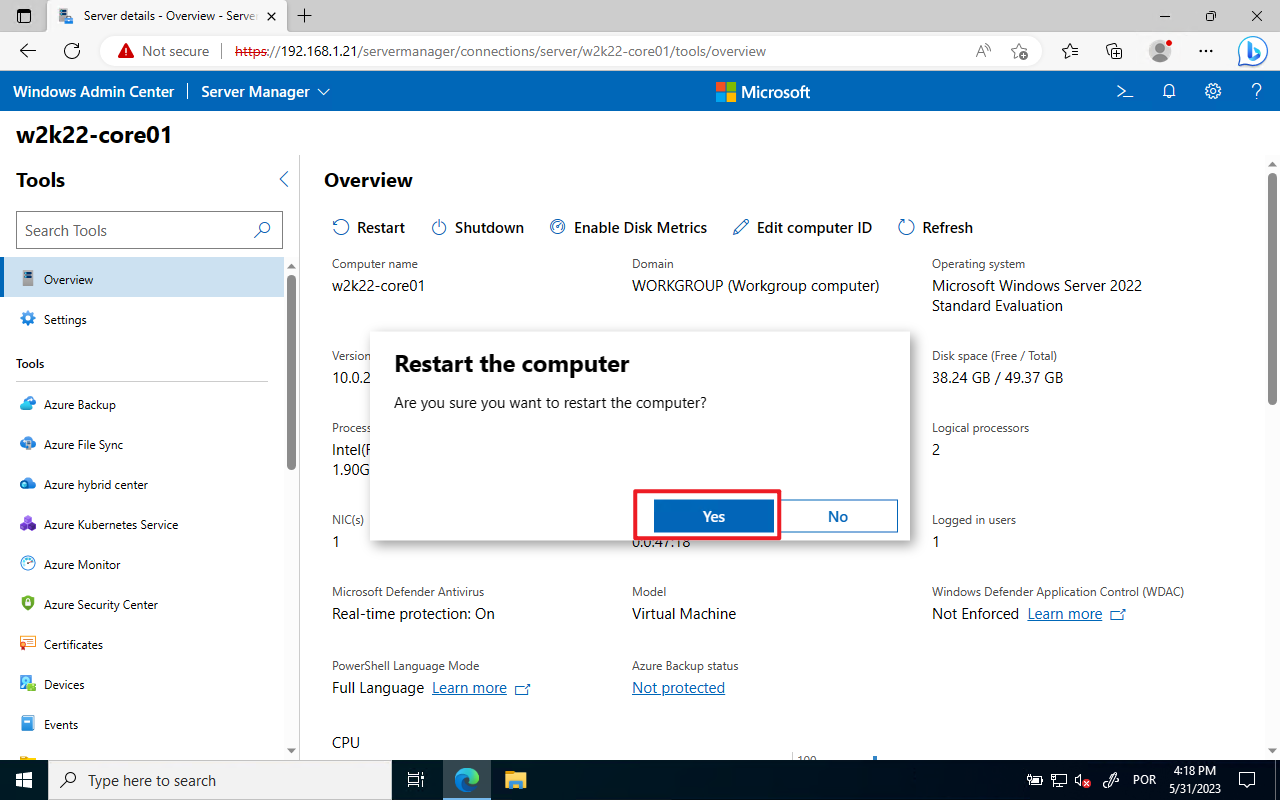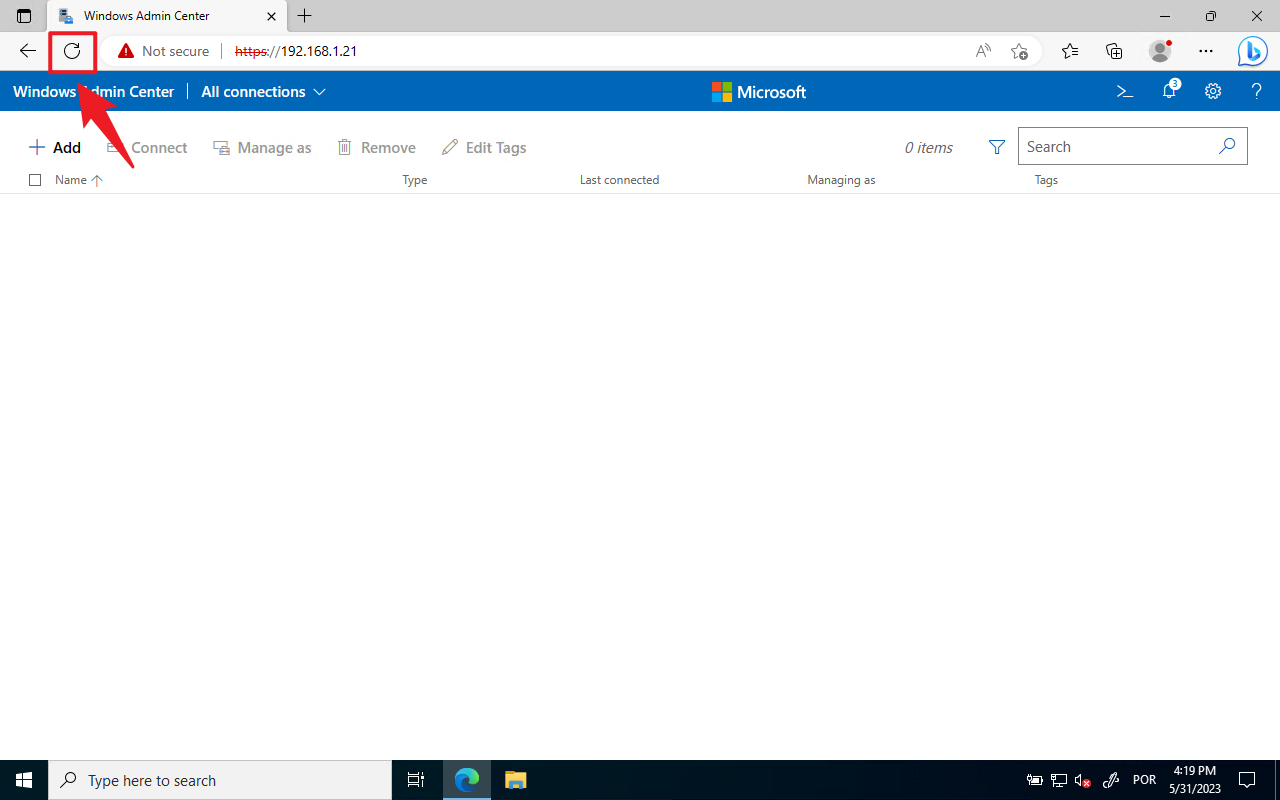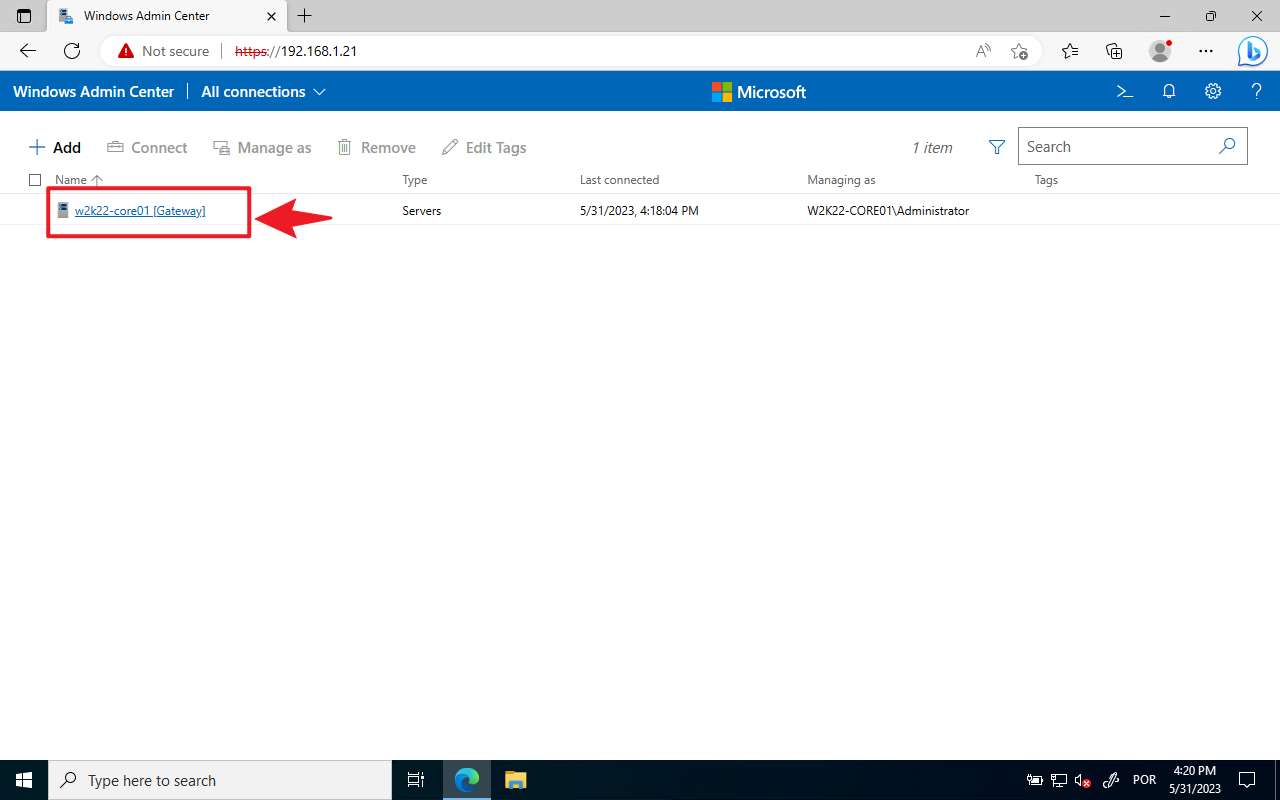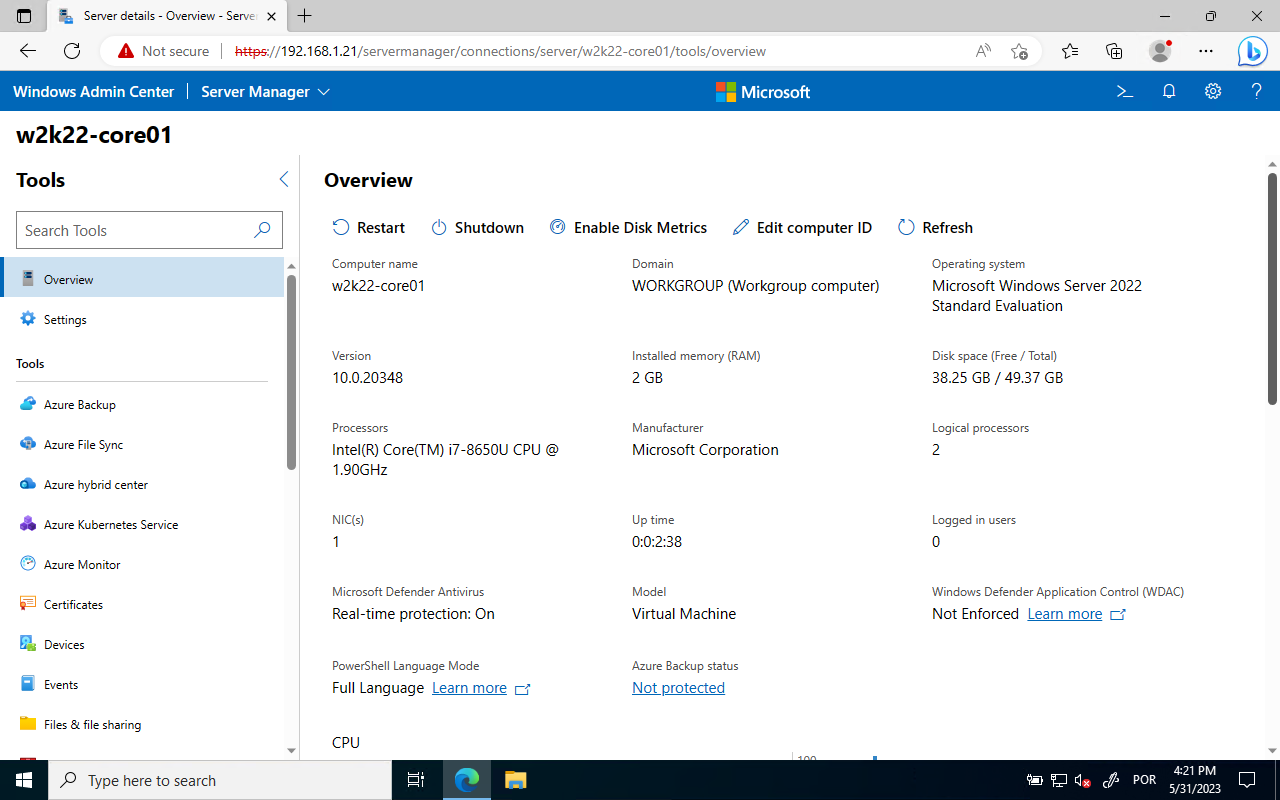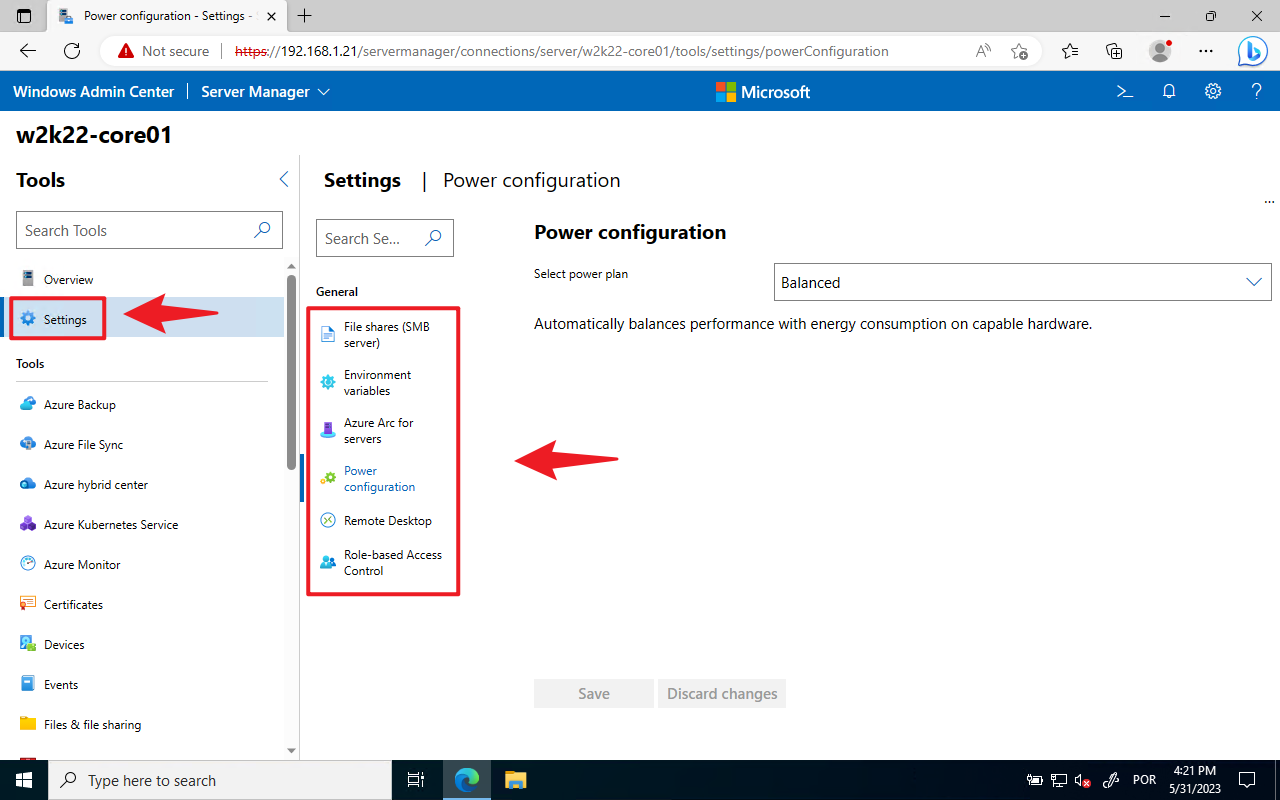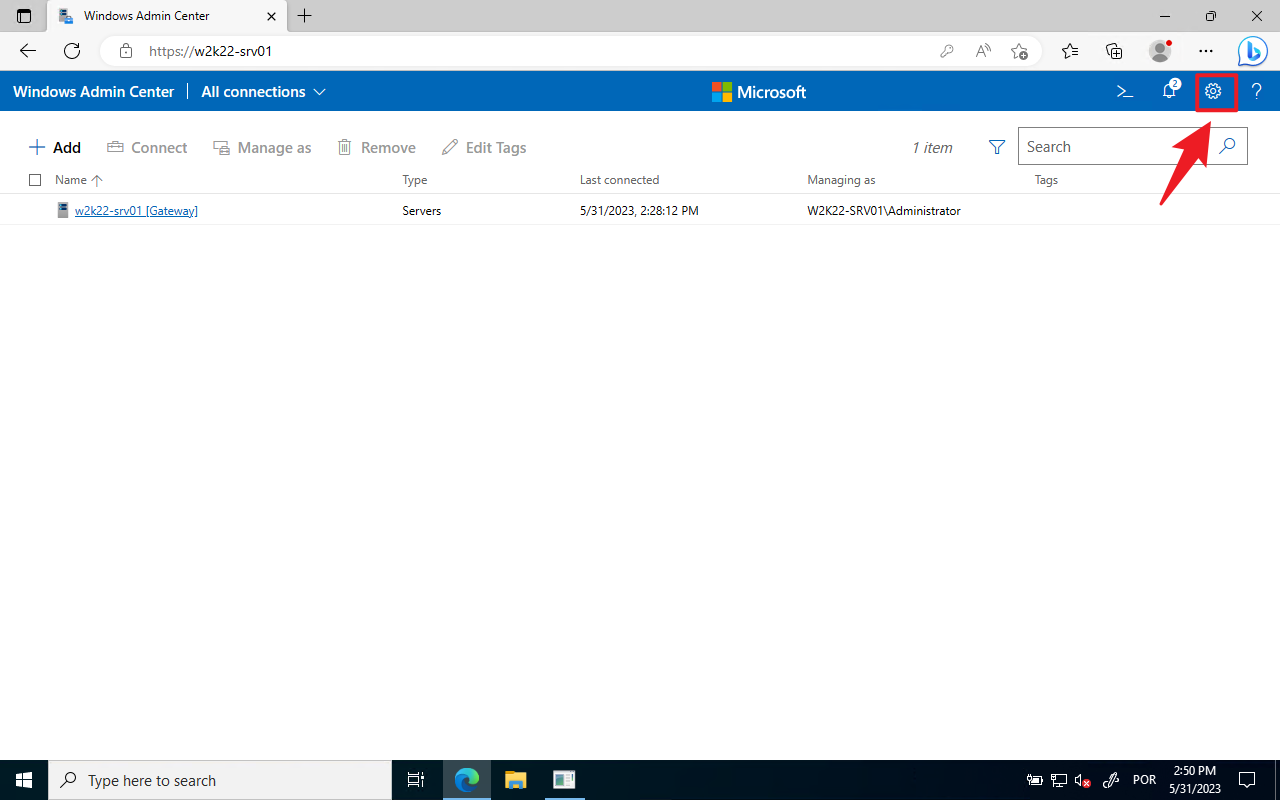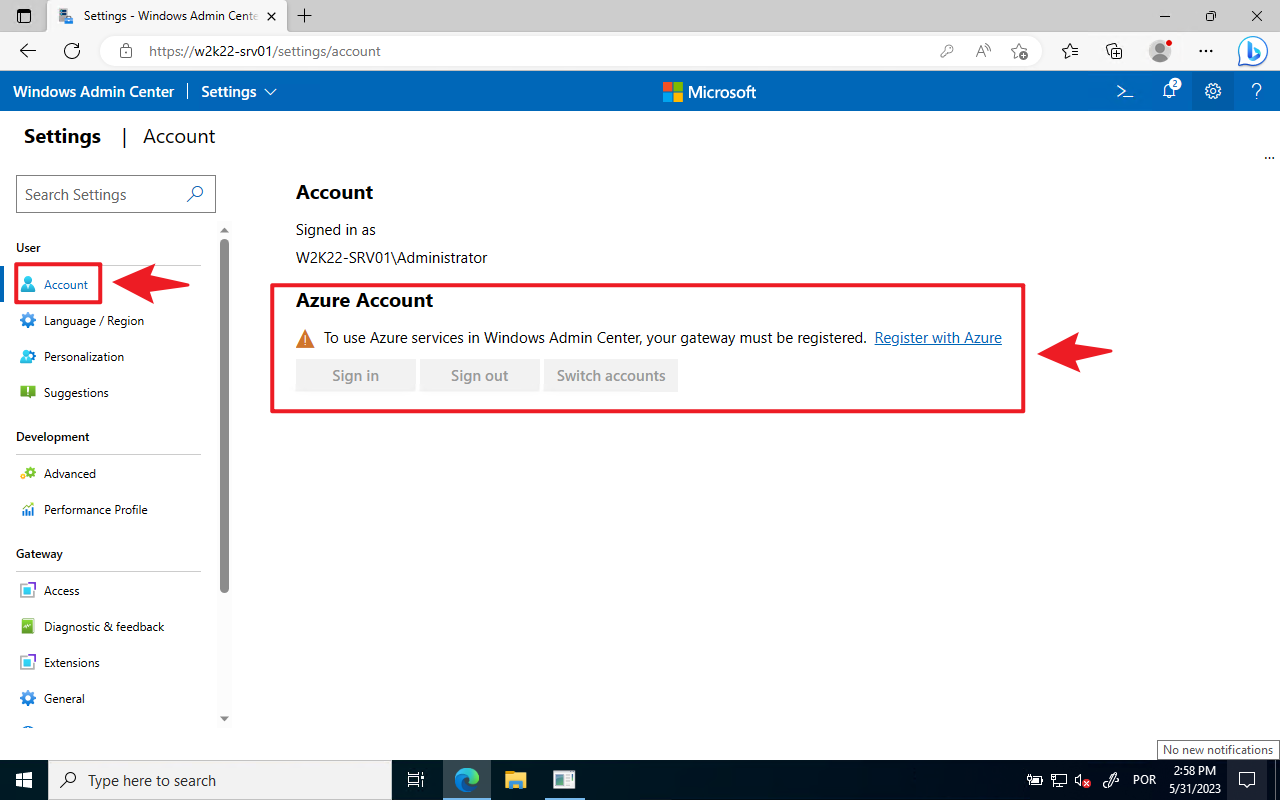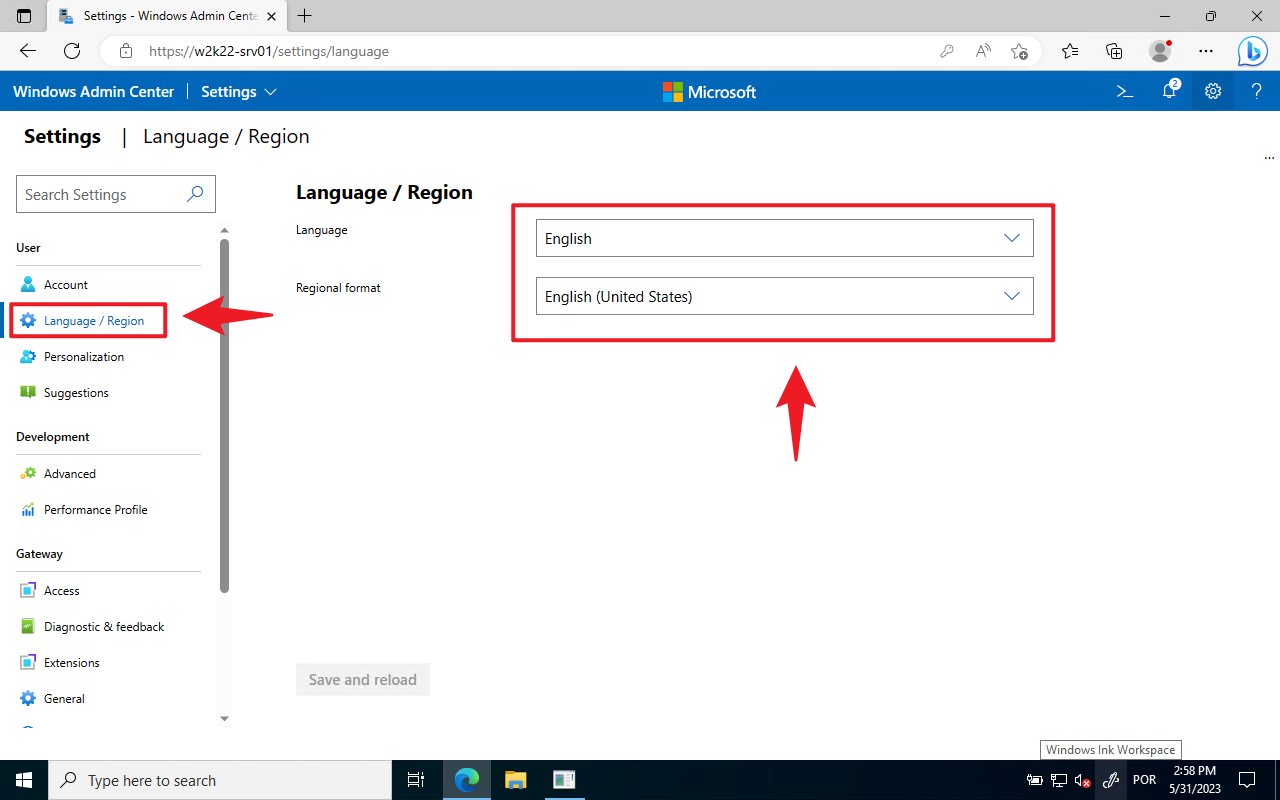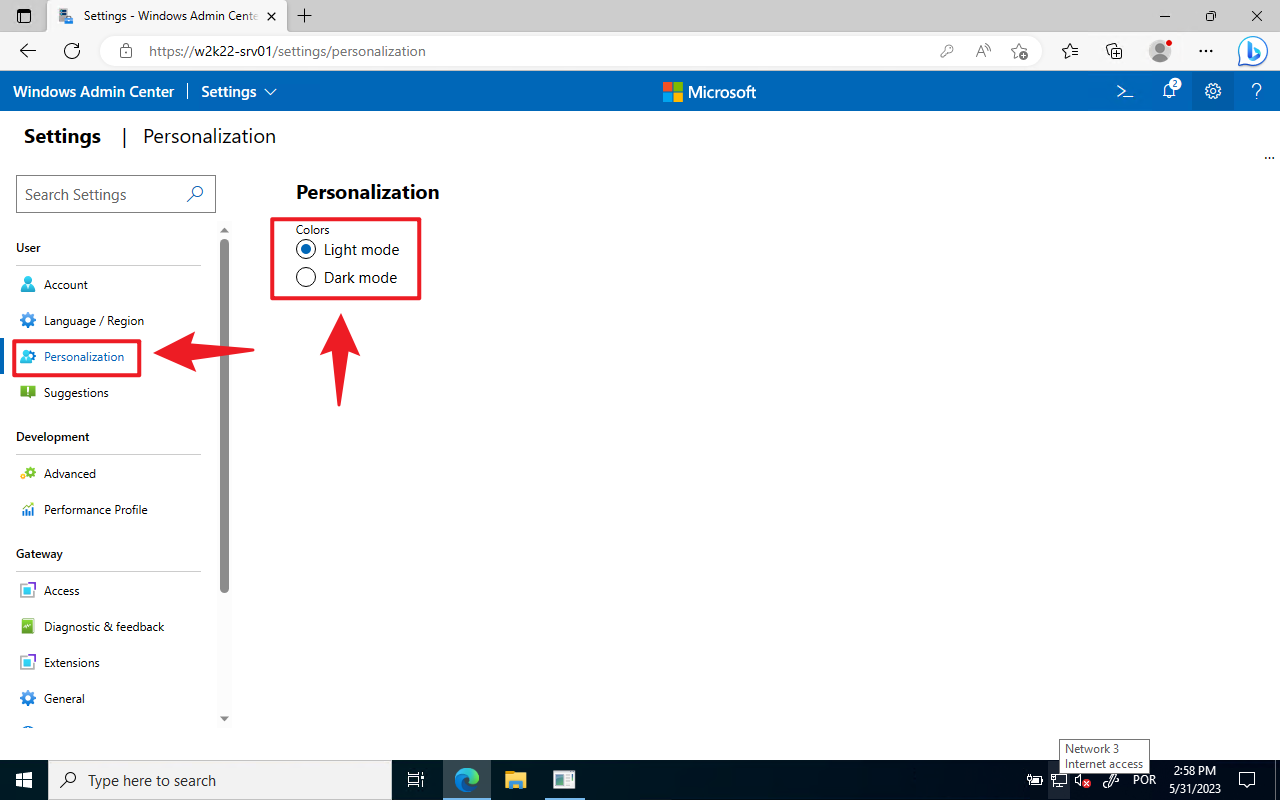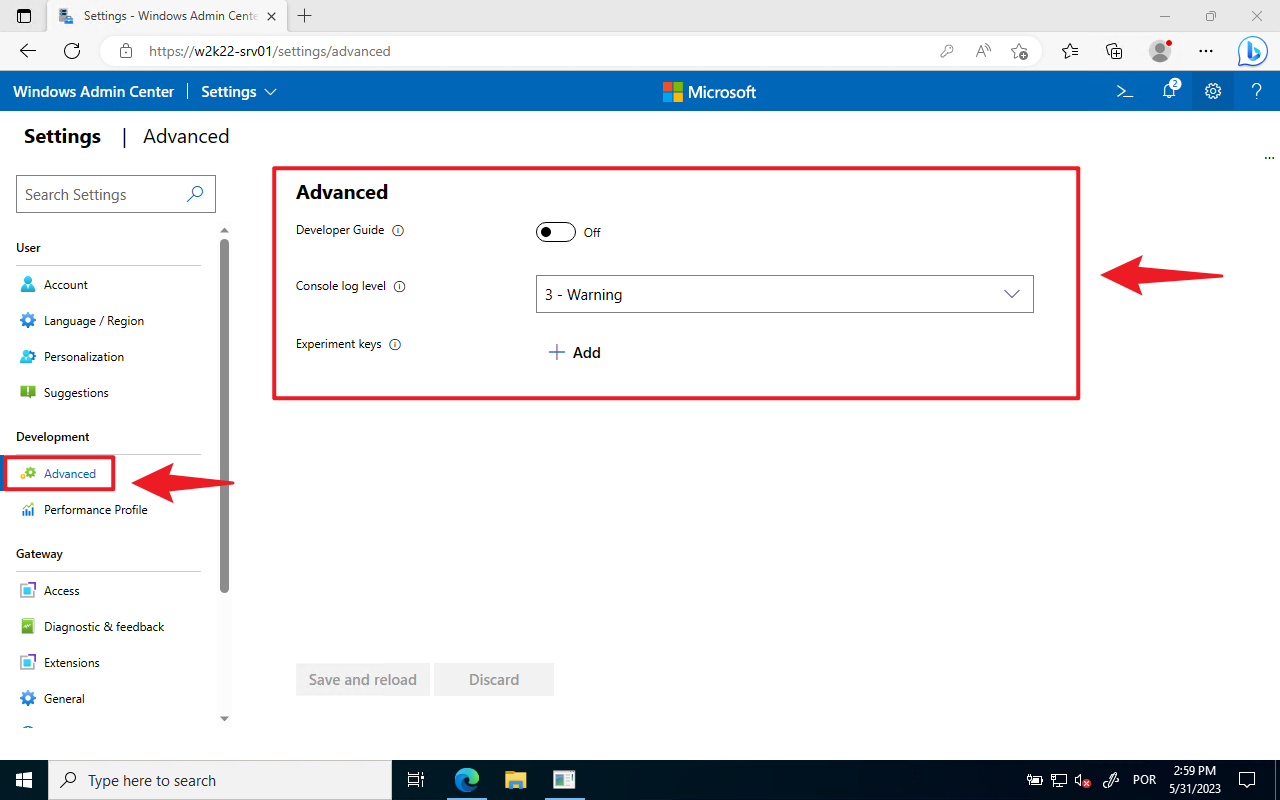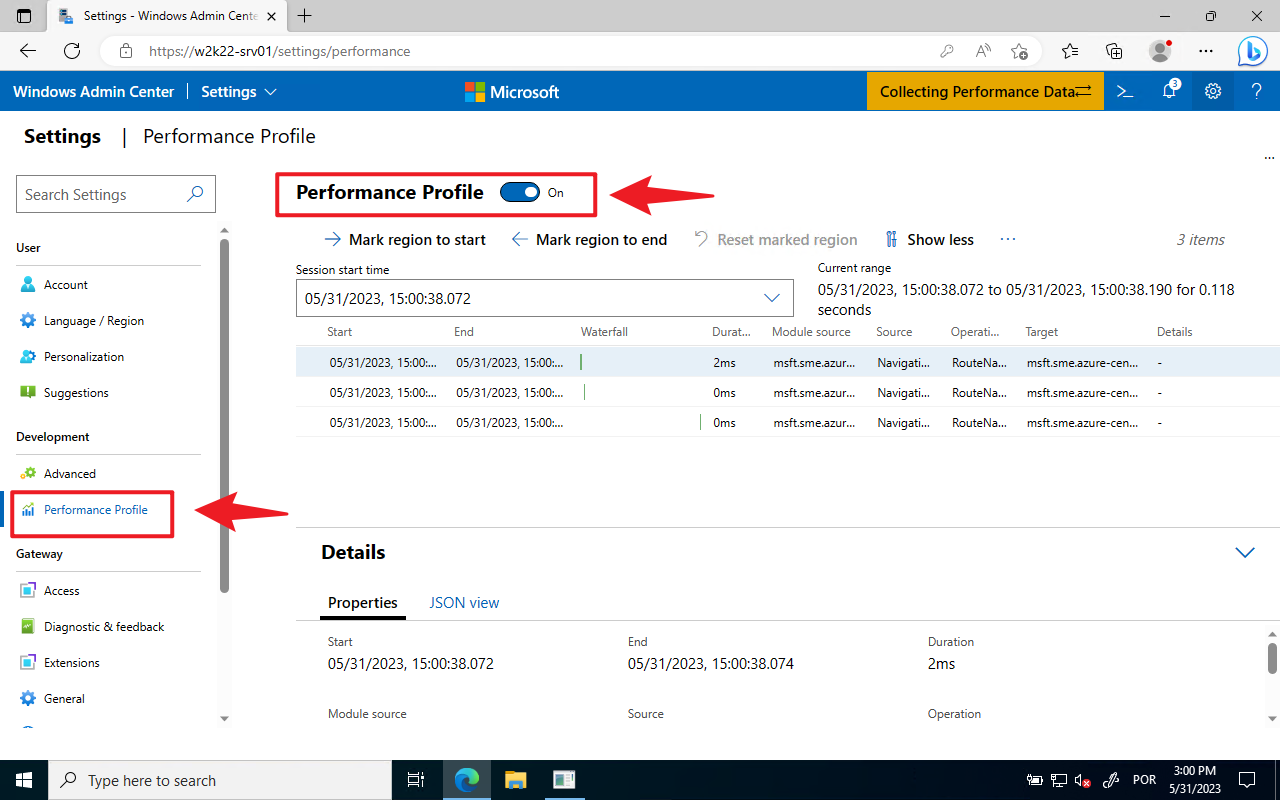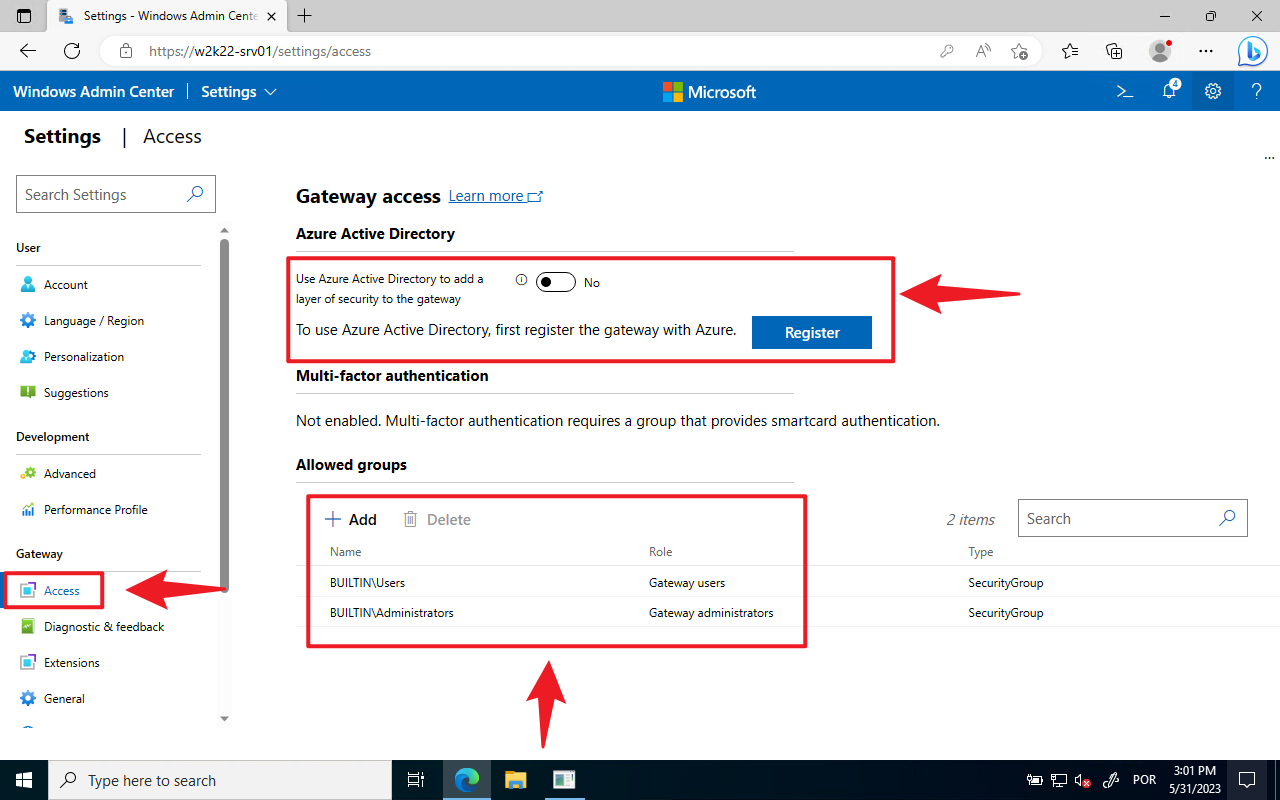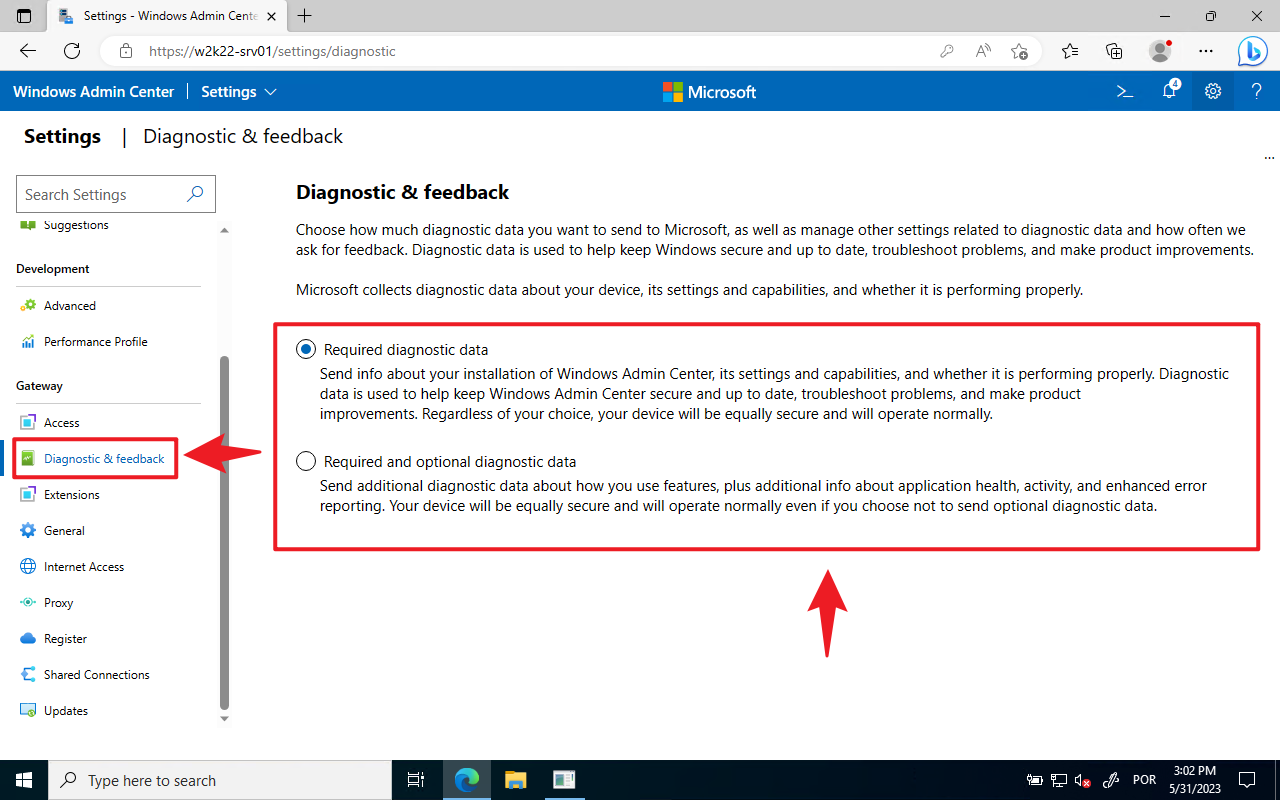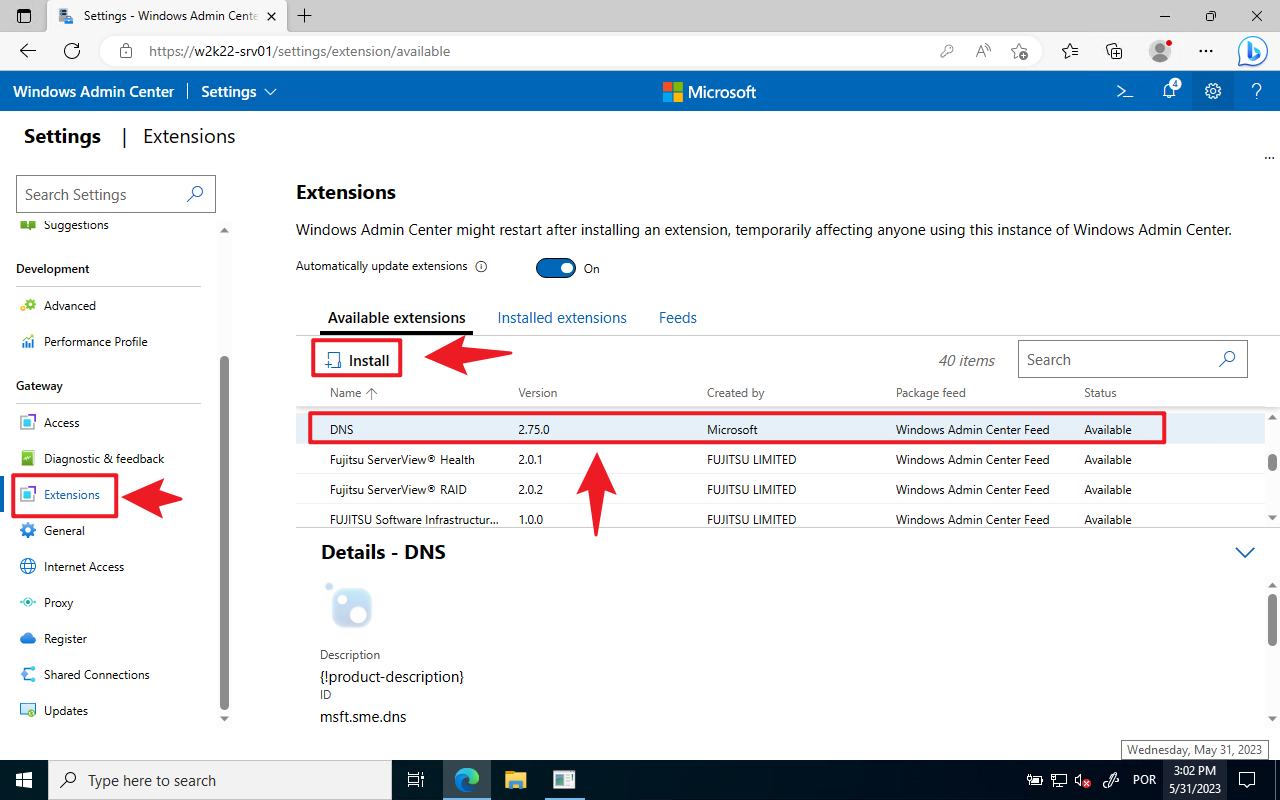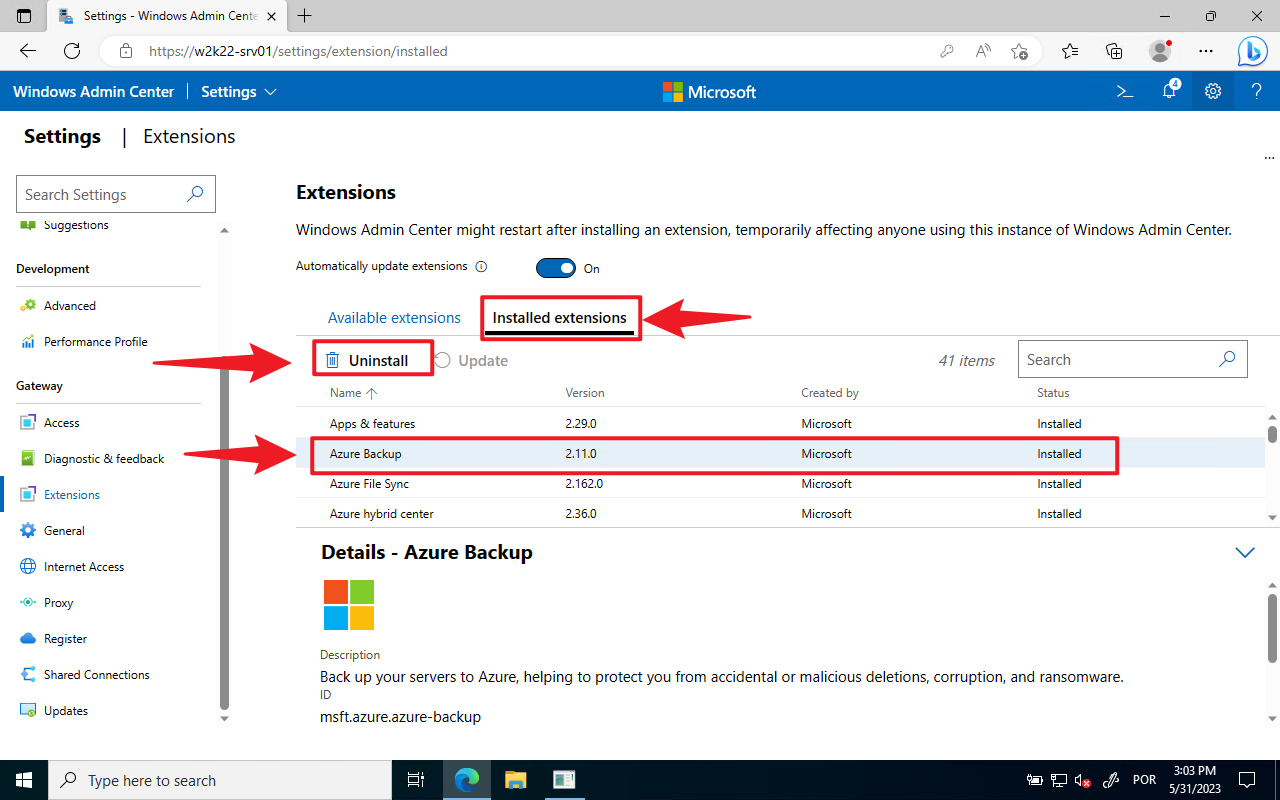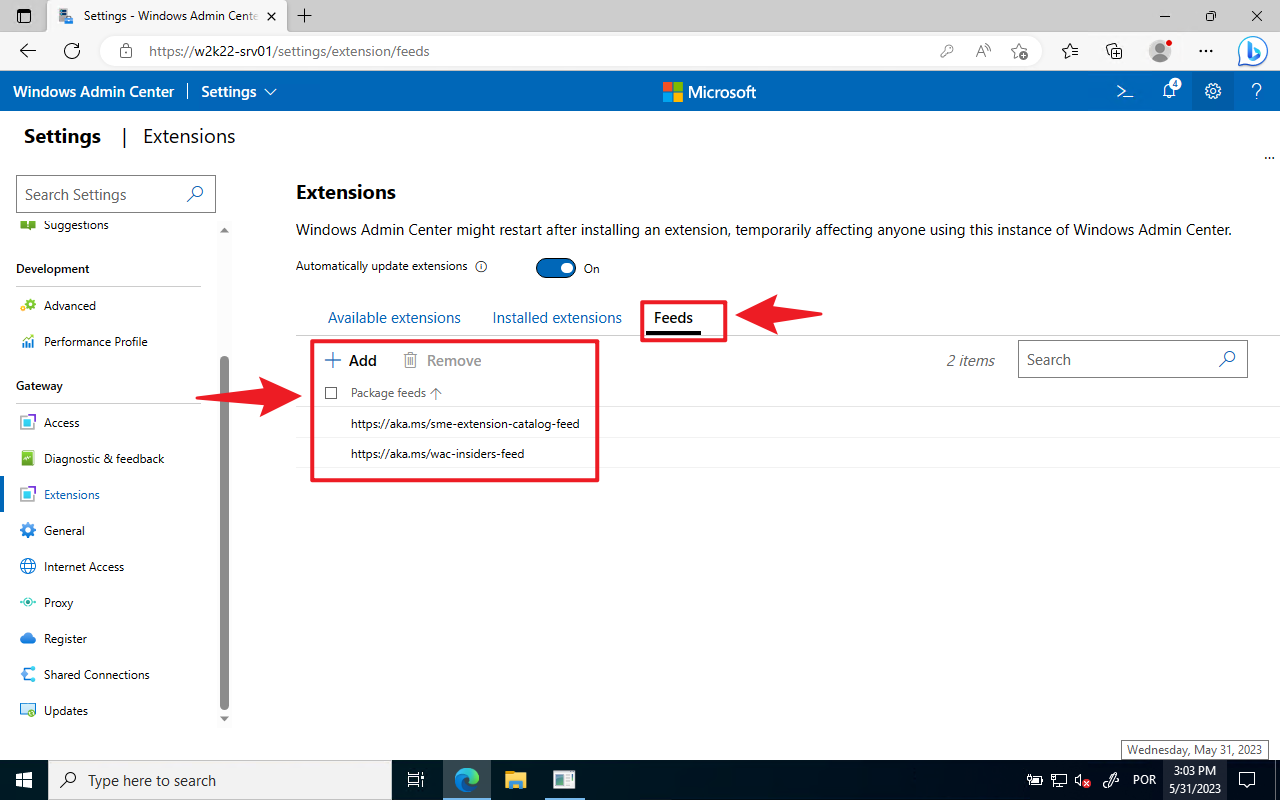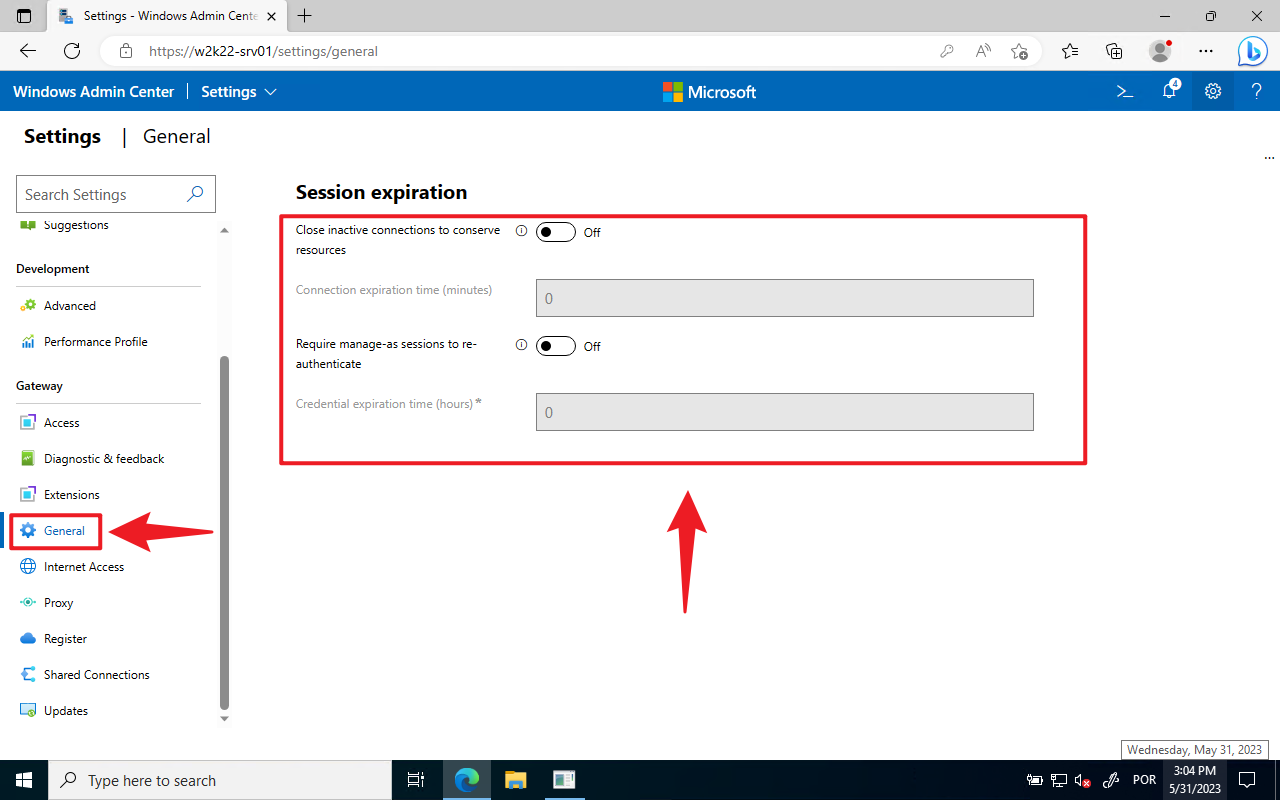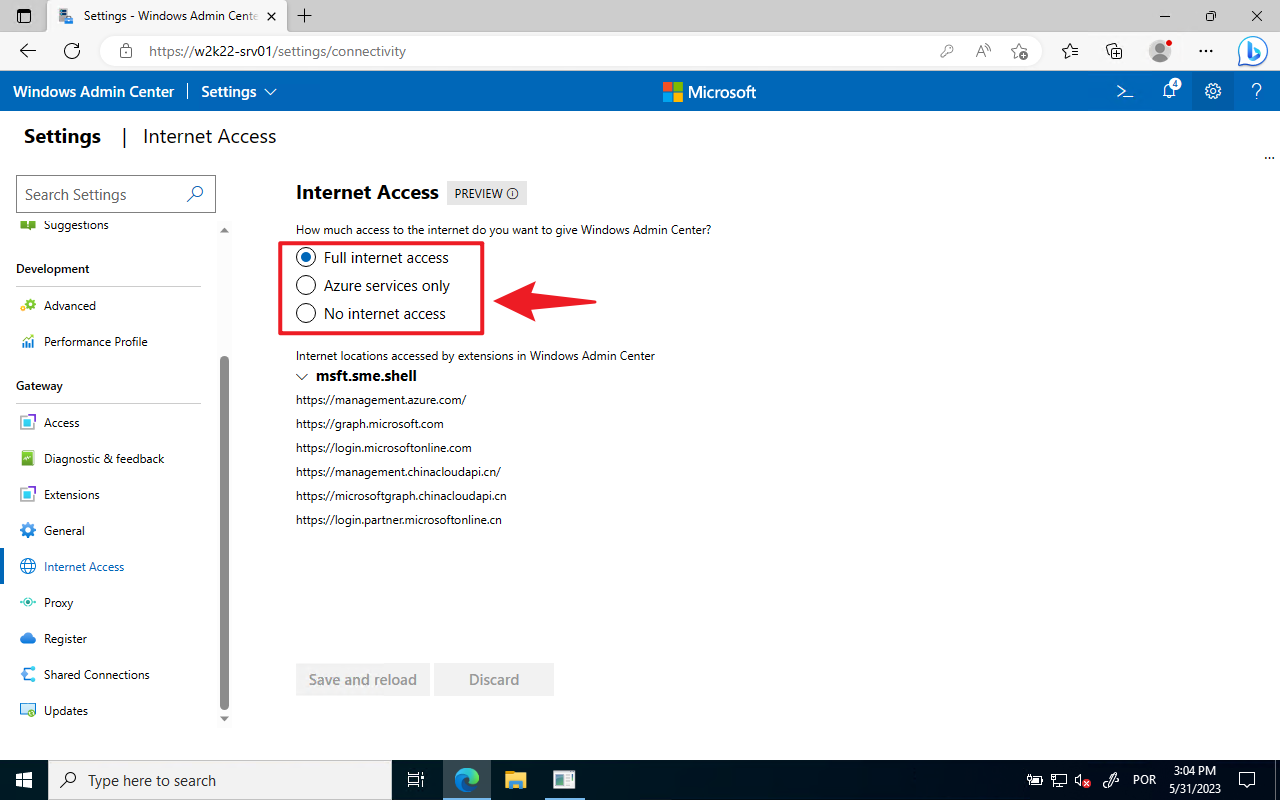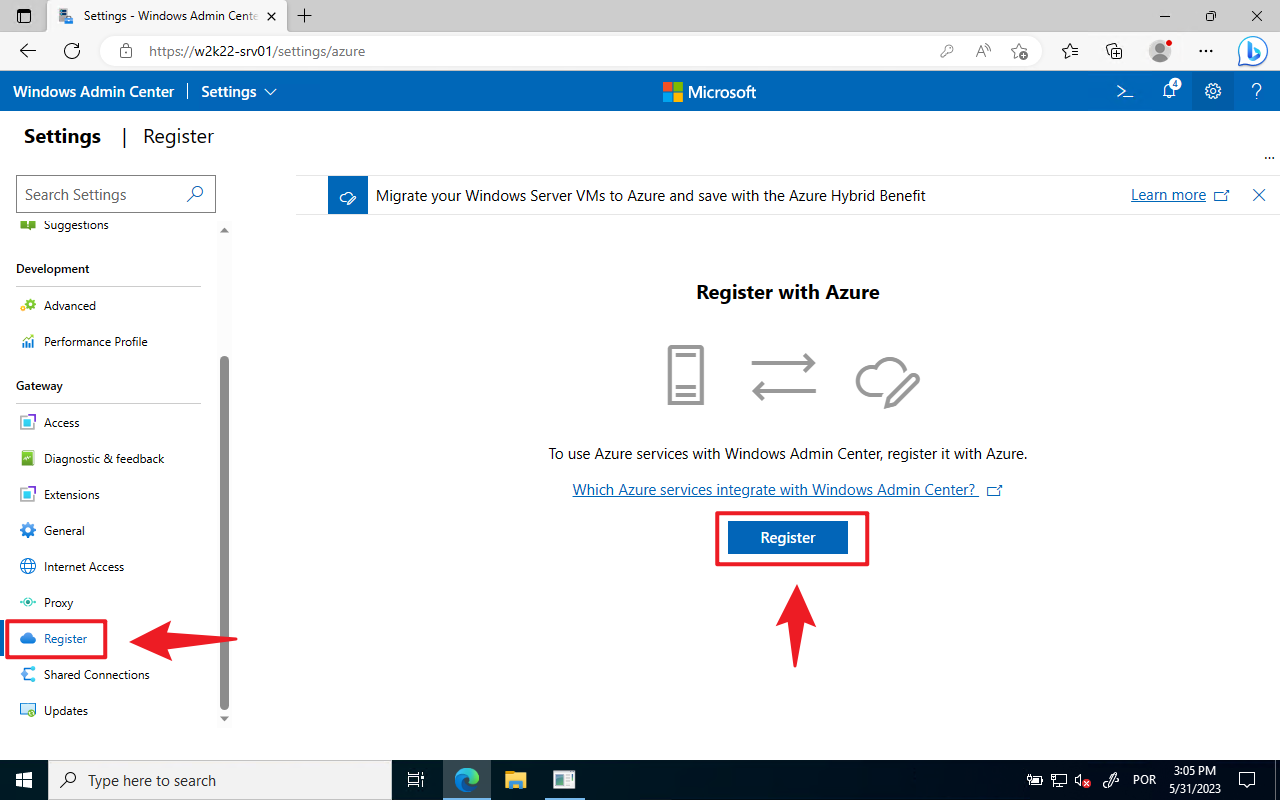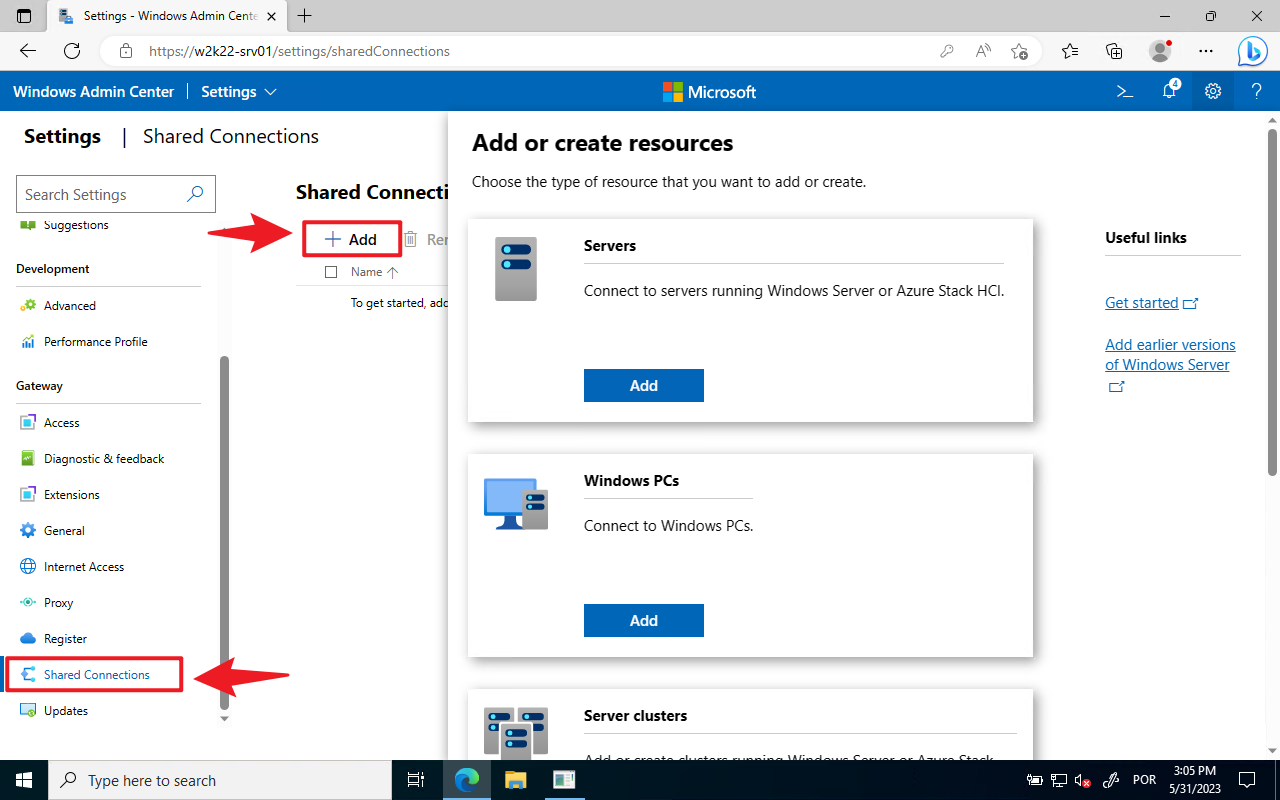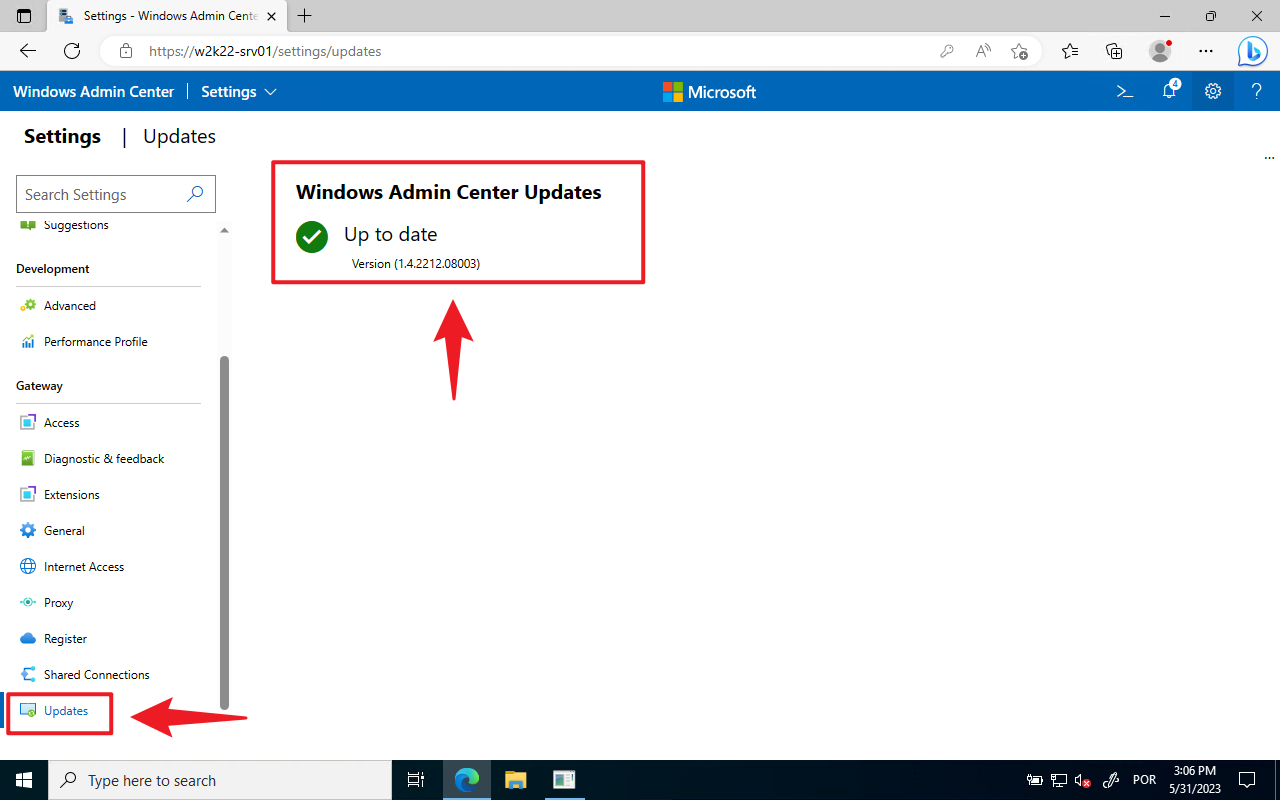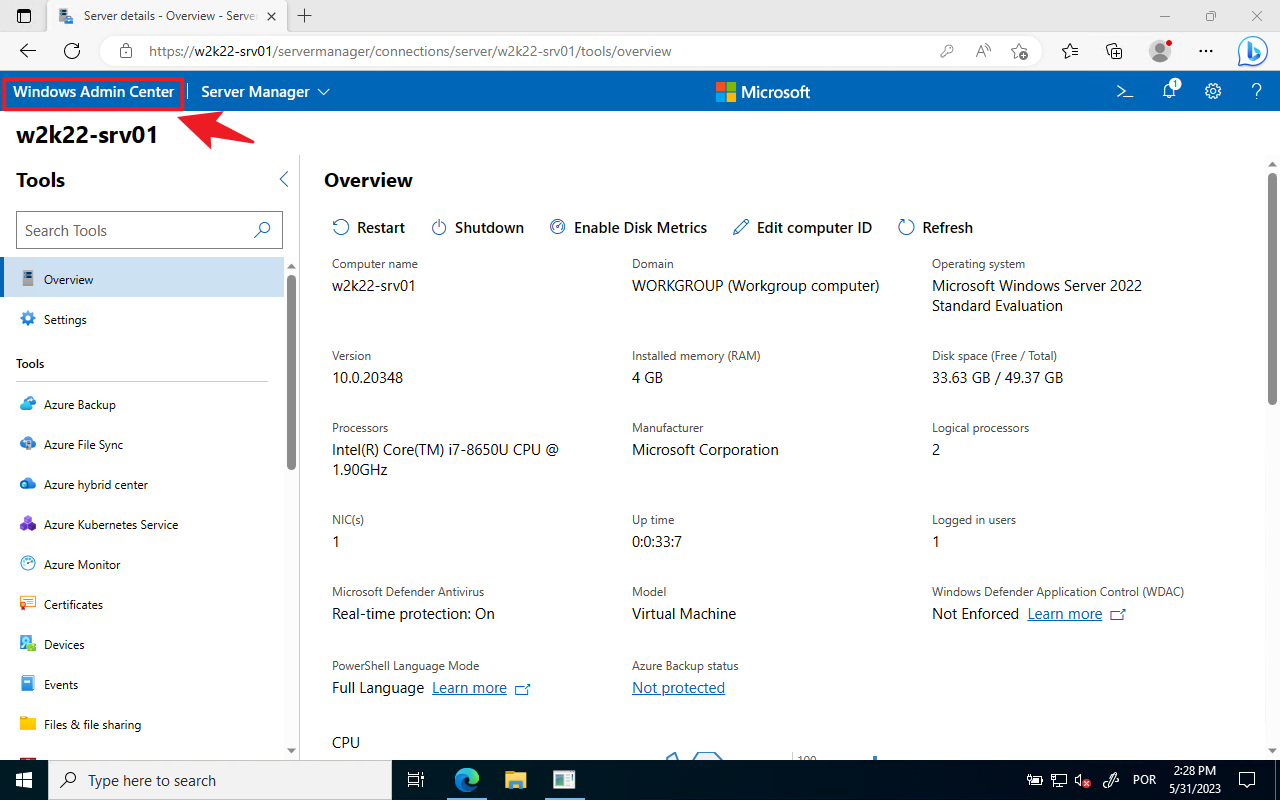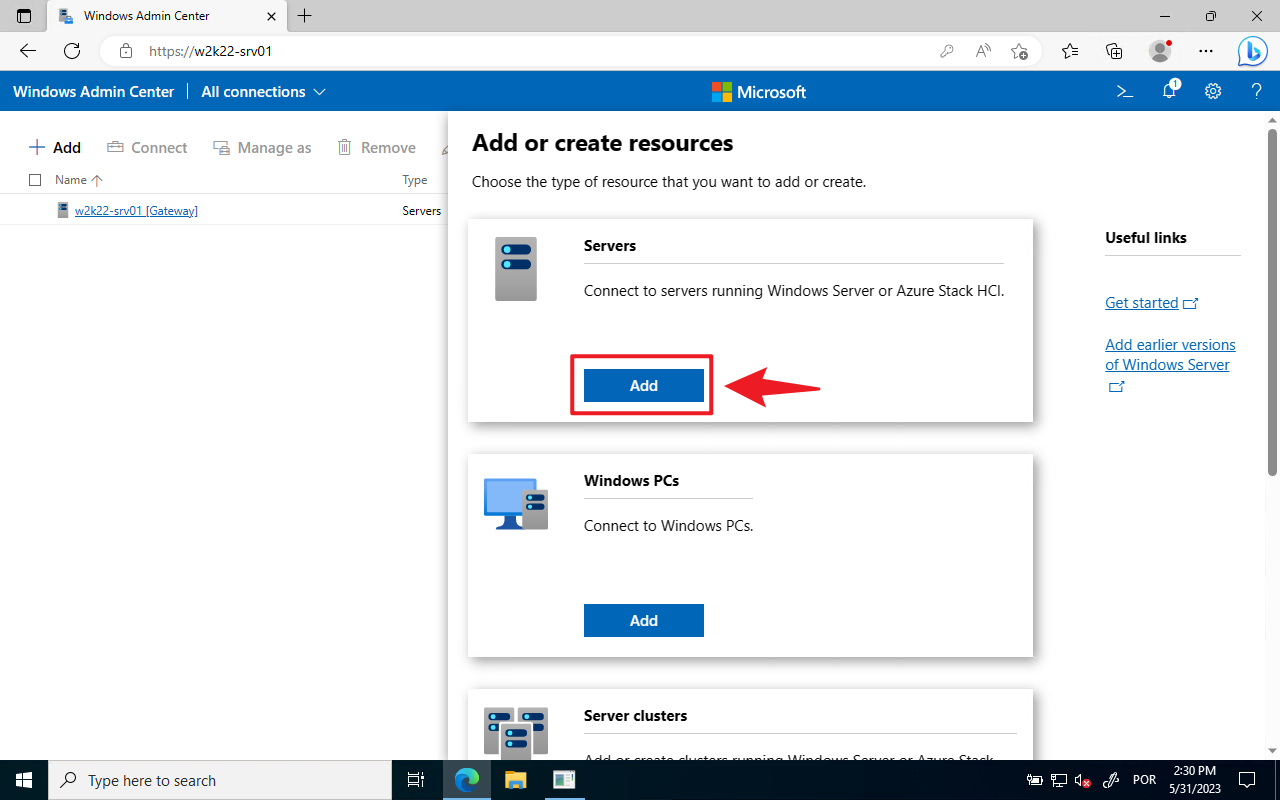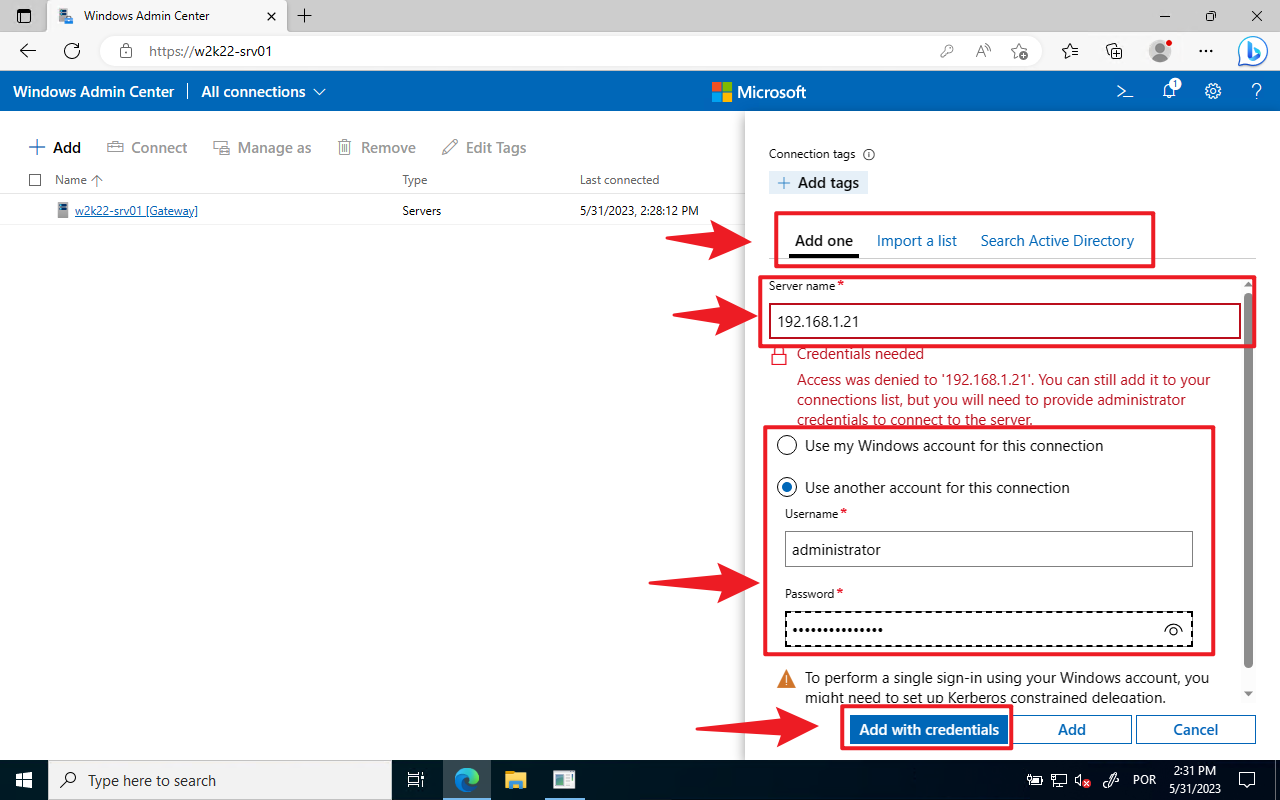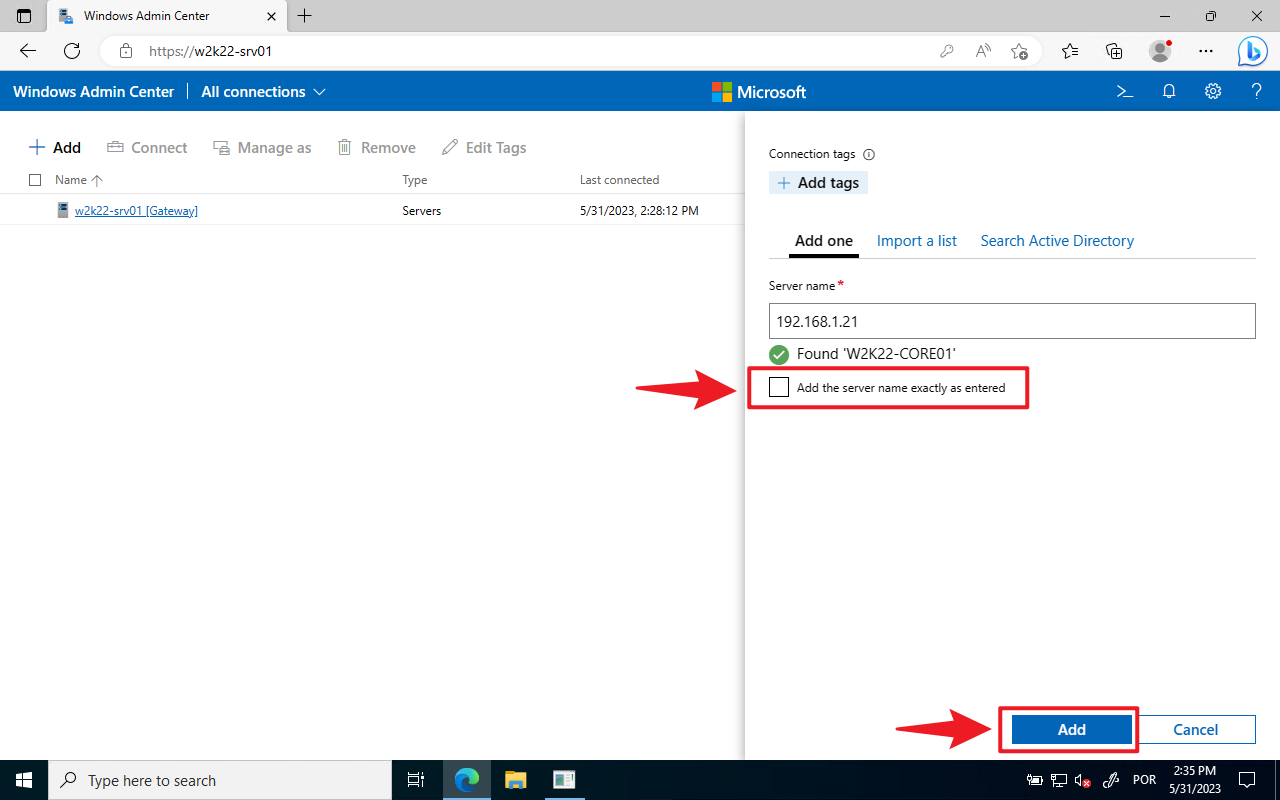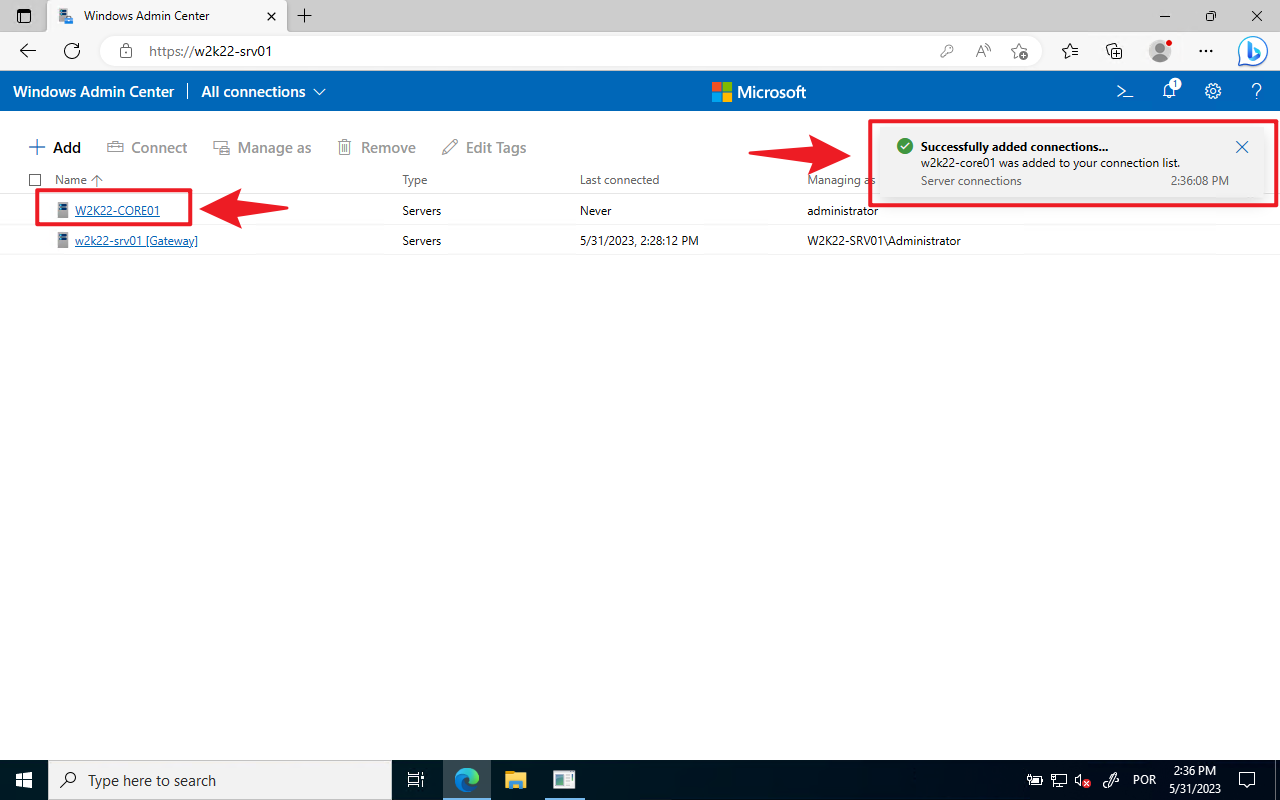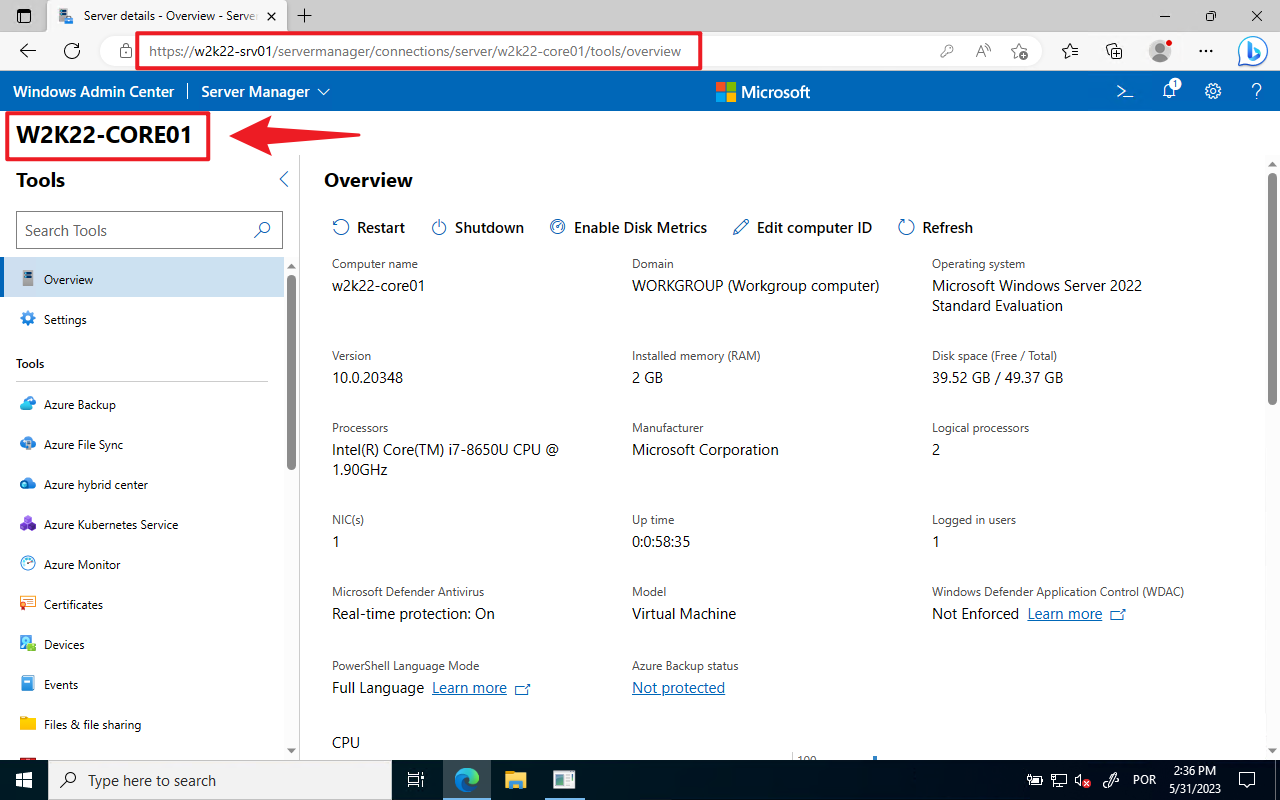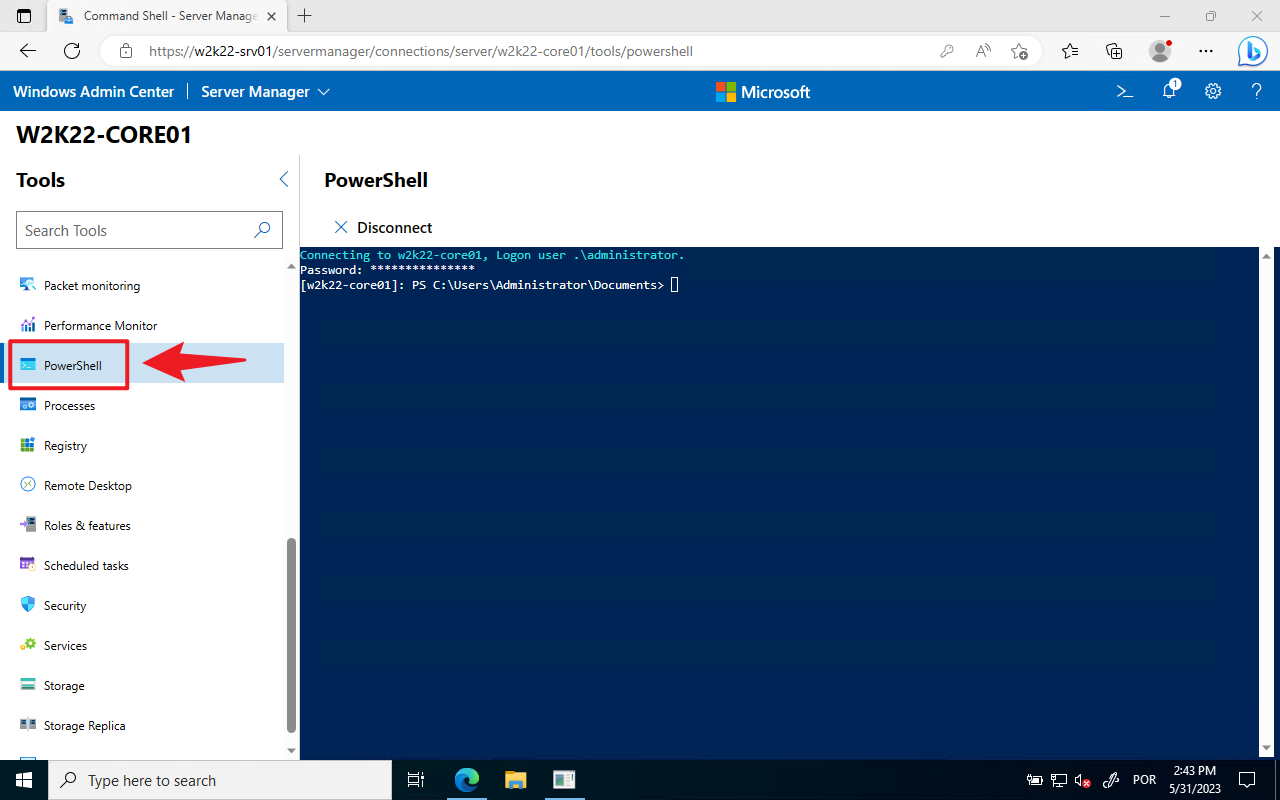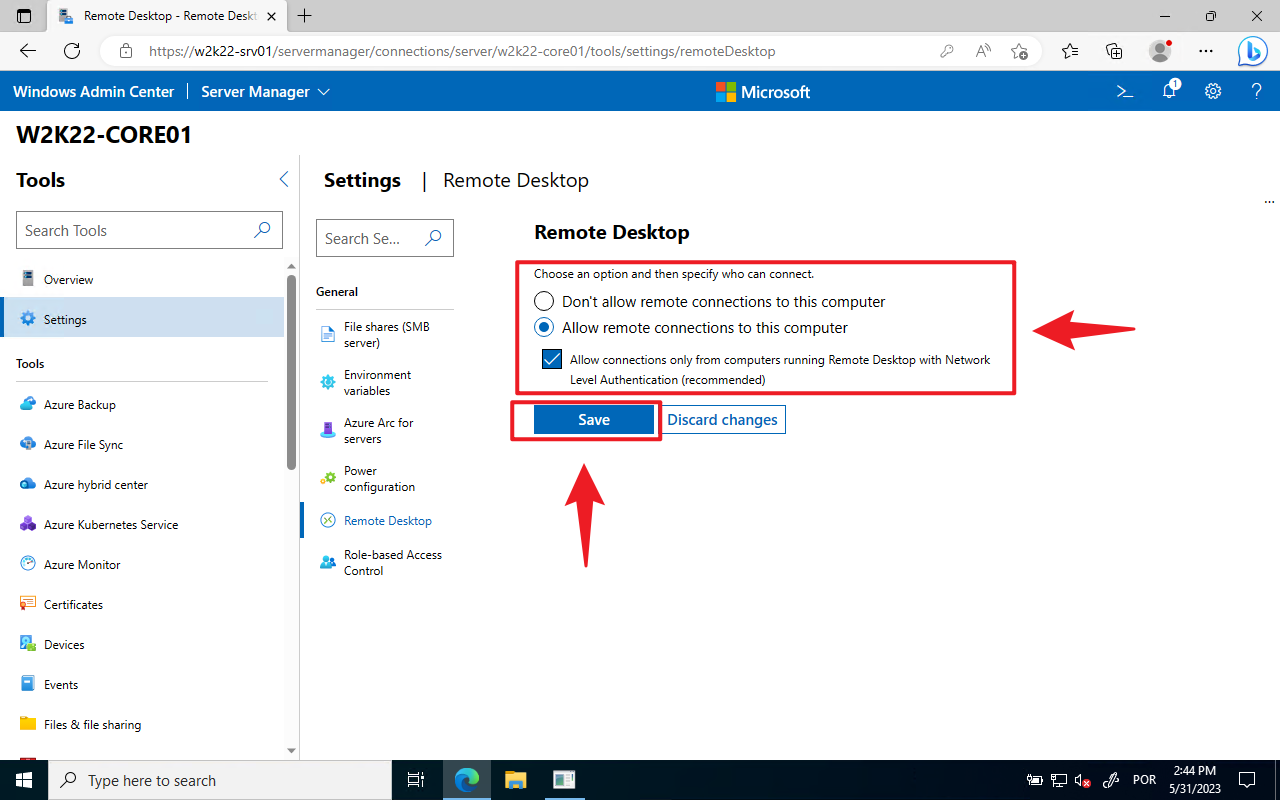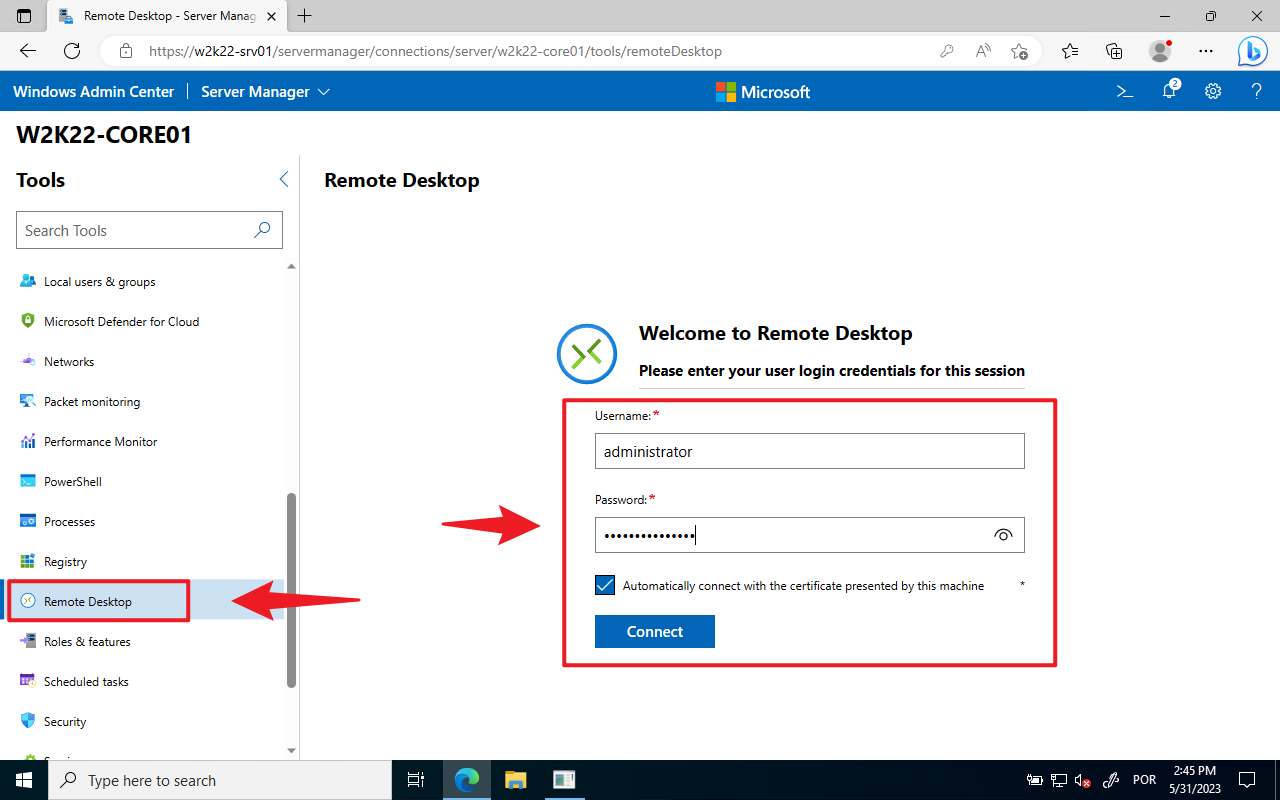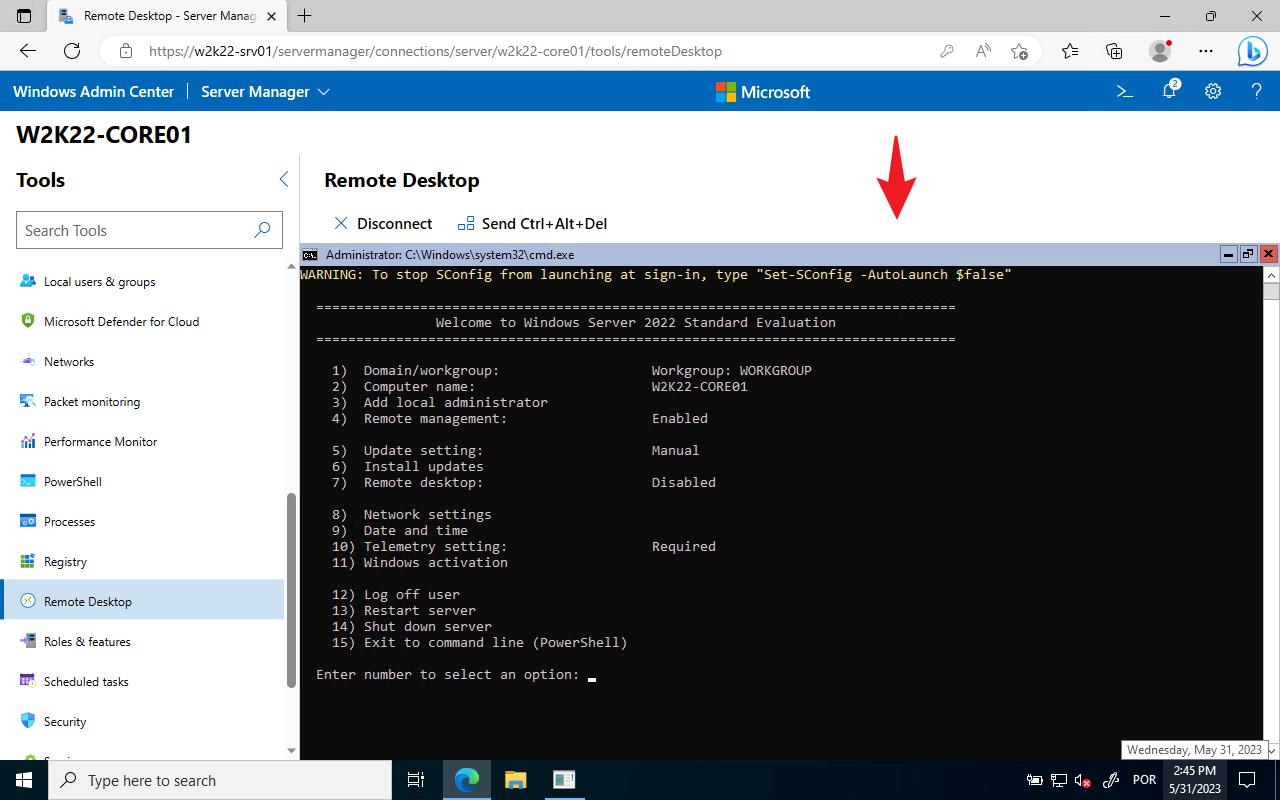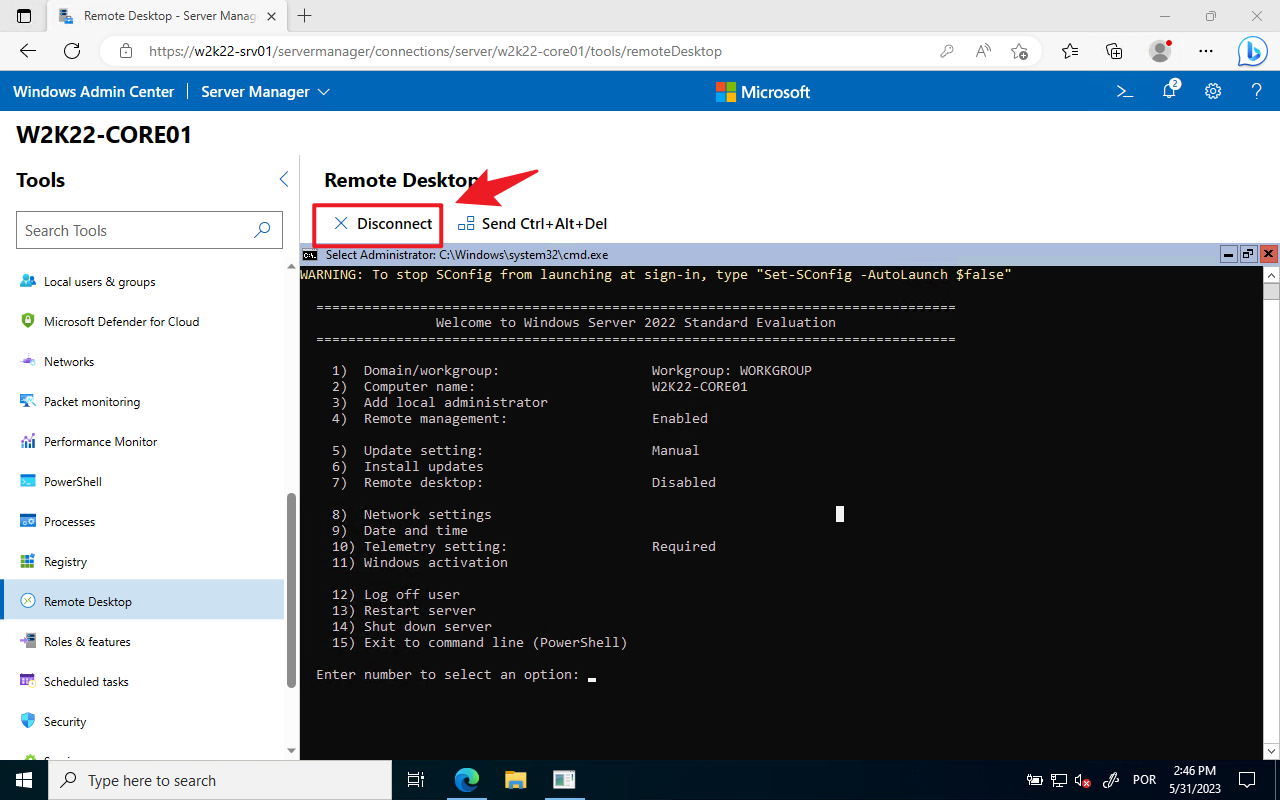Installing Windows Admin Center on Windows Server 2022 with Desktop Experience and Server Core
In this post, we will explore the installation process of Windows Admin Center on Windows Server 2022 with Desktop Experience and Server Core. Windows Admin Center is a powerful management tool that provides a modern and streamlined interface for managing Windows Server environments.
Windows Admin Center is a browser-based management tool that allows system administrators to centrally manage Windows Server environments. It provides a modern and intuitive interface, replacing the traditional management consoles such as Server Manager and MMC (Microsoft Management Console). With Windows Admin Center, you can manage local and remote servers from a single pane of glass, making it an indispensable tool for administrators.
On this page:
- Core Functionalities of Windows Admin Center
- Installation Types
- Supported Operating Systems
- Management target: Supported operating systems
- Installing Windows Admin Center (Gateway server) on Windows Server with desktop experience
- Installing Windows Admin Center (Gateway server) on Server Core
- Basic Configuration and Quick Walkthrough
- Adding connections to Windows Admin Center
- Bottom Line
Let’s begin.
Core Functionalities of Windows Admin Center
- Server Management: Windows Admin Center offers a comprehensive set of management tools to handle various server tasks, including managing roles and features, configuring network settings, monitoring performance, and managing storage and virtual machines.
- Hyper-Converged Infrastructure (HCI) Management: Windows Admin Center simplifies the management of hyper-converged infrastructure, allowing administrators to manage storage, networking, and virtual machines in an integrated manner.
- Azure Integration: Windows Admin Center provides seamless integration with Azure services, allowing administrators to manage Azure resources, configure hybrid scenarios, and monitor Azure virtual machines.
- PowerShell and Command-Line Integration: Windows Admin Center offers support for PowerShell and command-line management, enabling administrators to leverage their scripting and automation skills.
Installation Types
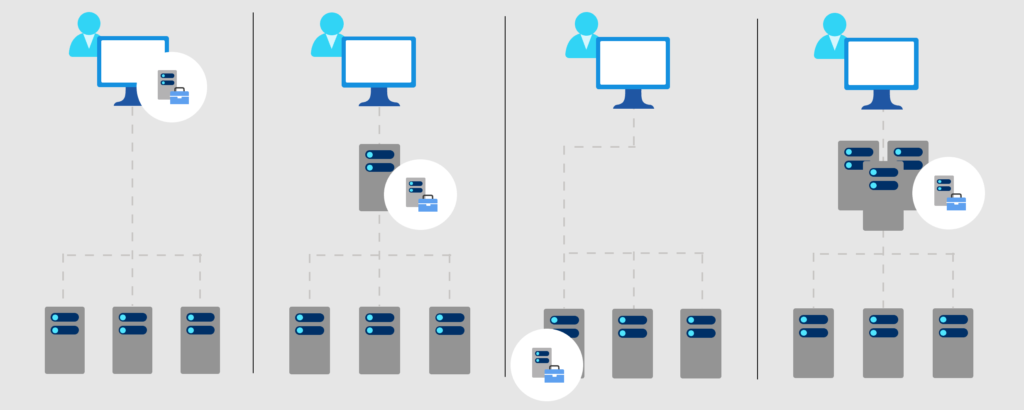
| Local client | Gateway server | Managed server | Failover cluster |
|---|---|---|---|
| Install on a local Windows 10 client that has connectivity to the managed servers. Great for quick start, testing, ad-hoc or small scale scenarios. | Install on a designated gateway server and access from any client browser with connectivity to the gateway server. Great for large-scale scenarios. | Install directly on a managed server for the purpose of remotely managing the server or a cluster in which it’s a member node. Great for distributed scenarios. | Deploy in a failover cluster to enable high availability of the gateway service. Great for production environments to ensure resiliency of your management service. |
Supported Operating Systems
You can install Windows Admin Center on the following Windows operating systems:
| Platform | Installation mode |
|---|---|
| Windows 11 | Local client |
| Windows 10 | Local client |
| Windows Server Semi-Annual Channel | Gateway sever, managed server, failover cluster |
| Windows Server 2016 | Gateway sever, managed server, failover cluster |
| Windows Server 2019 | Gateway sever, managed server, failover cluster |
| Windows Server 2022 | Gateway sever, managed server, failover cluster |
Management target: Supported operating systems
You can manage the following Windows operating systems using Windows Admin Center:
| Version | Manage node via Server Manager | Manage via Cluster Manager |
|---|---|---|
| Windows 11 | Yes (via Computer Management) | N/A |
| Windows 10 | Yes (via Computer Management) | N/A |
| Windows Server Semi-Annual Channel | Yes | Yes |
| Windows Server 2022 | Yes | Yes |
| Windows Server 2019 | Yes | Yes |
| Windows Server 2016 | Yes | Yes, with latest cumulative update |
| Microsoft Hyper-V Server 2016 | Yes | Yes |
| Windows Server 2012 R2 | Yes | Yes |
| Microsoft Hyper-V Server 2012 R2 | Yes | Yes |
| Windows Server 2012 | Yes | Yes |
| Azure Stack HCI 21H2 and higher | Yes | Yes |
Installing Windows Admin Center (Gateway server) on Windows Server with desktop experience
For the purpose of writing this post, we have installed Windows Admin Center (Gateway server) on Hyper-V hosted a virtual machine running Windows Server 2022 with desktop experience, you can follow our post Step-By-Step: How to Install, Set up, and Configure Windows Server 2022 to install similar system. If you do not have Hyper-V already installed in your environment, our other post Step-By-Step: Turning on Hyper-V on Windows 11 can guide you through that. You do not necessarily need a Hyper-V virtual machine to complete the Windows Admin Center installation, any either physical or virtual system running Windows Server might fit the requirements.
Installing Windows Admin Center (Gateway server) on Server Core
For the purpose of writing this post, we have installed Windows Admin Center (Gateway server) on Hyper-V hosted a virtual machine running Windows Server 2022 (Server Core), you can follow our post Step-By-Step: How to Install, Set up, and Configure Windows Server 2022 to install similar system. If you do not have Hyper-V already installed in your environment, our other post Step-By-Step: Turning on Hyper-V on Windows 11 can guide you through that. You do not necessarily need a Hyper-V virtual machine to complete the Windows Admin Center installation, any either physical or virtual system running Windows Server might fit the requirements.
Basic Configuration and Quick Walkthrough
Adding connections to Windows Admin Center
Bottom Line
Windows Admin Center is a powerful management tool that simplifies the administration of Windows Server environments. With its modern interface and comprehensive set of management functionalities, Windows Admin Center enhances productivity and streamlines day-to-day operations. By following the installation steps outlined in this post, you can set up Windows Admin Center on Windows Server 2022, whether with Desktop Experience or Server Core, and take advantage of its rich feature set to efficiently manage your servers.
Remember, Windows Admin Center is a continuously evolving tool, with new features and improvements being introduced regularly. Stay updated with the latest releases to leverage the full potential of Windows Admin Center for your server management needs.